Home > Transfer Templates to the Printer Using Your Computer (Windows) > Delete Printer Data from Your Computer (Windows)
Delete Printer Data from Your Computer (Windows)
Use P-touch Transfer Manager to delete printer data from your computer. P-touch Transfer Manager is installed with P-touch Editor 5.4, which may be an earlier version of P-touch Editor than you are currently using. To download P-touch Editor 5.4, search for the applicable FAQs & Troubleshooting tip at support.brother.com.
- Start P-touch Editor 5.4.
Click , or double-click the P-touch Editor icon on the desktop.
*Depending on your computer's operating system, the Brother P-touch folder may or may not be created.
- Open the P-touch Transfer Manager window.Click .
- Connect your computer to the Labeling System and turn on the Labeling System.The printer model name appears next to a printer icon in the folder view of the P-touch Transfer Manager window.
- Right-click the printer, and then select the Delete All menu.
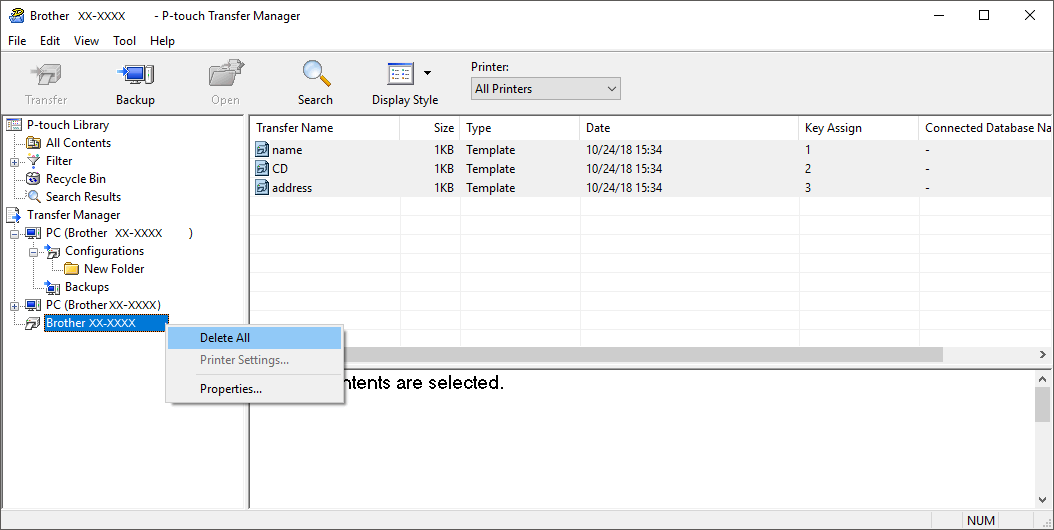
A confirmation message appears.
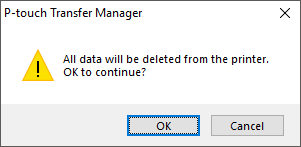
- Click OK.All templates and other data saved on the printer are deleted.



