Home > Introduction to Your Machine > Enter Text on Your Brother Machine
Enter Text on Your Brother Machine
- The characters that are available may differ depending on your country.
- For touchscreen models, the keyboard layout may differ depending on the function you are setting.
DCP-J1050DW
You may need to enter text into the machine, for example, when you set the network key.
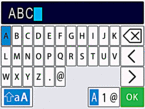
- Press
 ,
,  ,
,  or
or  to select the number, letter or special character you want to select, and press OK. Repeat for each character until the number or name is complete and then press
to select the number, letter or special character you want to select, and press OK. Repeat for each character until the number or name is complete and then press  ,
,  ,
,  or
or  to select
to select  and then press OK.
and then press OK. - Press
 ,
,  ,
,  or
or  to select
to select  , and then press OK to cycle between letters, numbers and special characters.
, and then press OK to cycle between letters, numbers and special characters. - Press
 ,
,  ,
,  or
or  to select
to select  , and then press OK to cycle between lowercase and uppercase letters.
, and then press OK to cycle between lowercase and uppercase letters.
- Inserting spaces
- To enter a space, press
 ,
,  ,
,  or
or  to select
to select  , and then press OK.
, and then press OK. - Making corrections
- If you entered an incorrect number or letter and want to change it, press
 ,
,  ,
,  or
or  to select
to select  or
or  . Press OK several times to move the highlight to the incorrect character. Then, press
. Press OK several times to move the highlight to the incorrect character. Then, press  ,
,  ,
,  or
or  to select
to select  , and press OK. Re-enter the correct letter.
, and press OK. Re-enter the correct letter.
MFC-J1010DW
When you are setting certain menu selections, such as the Station ID, you may need to enter text into the machine. Most dial pad buttons have three or four letters printed on the buttons. The buttons for 0, # and  do not have printed letters because they are used for special characters.
do not have printed letters because they are used for special characters.
 do not have printed letters because they are used for special characters.
do not have printed letters because they are used for special characters. Press the appropriate dial pad button the number of times shown in this reference table to access the character you want.
| Press Button | One Time | Two Times | Three Times | Four Times | Five Times | Six Times | Seven Times | Eight Times | Nine Times |
|---|
| 2 | A | B | C | a | b | c | 2 | A | B |
| 3 | D | E | F | d | e | f | 3 | D | E |
| 4 | G | H | I | g | h | i | 4 | G | H |
| 5 | J | K | L | j | k | l | 5 | J | K |
| 6 | M | N | O | m | n | o | 6 | M | N |
| 7 | P | Q | R | S | p | q | r | s | 7 |
| 8 | T | U | V | t | u | v | 8 | T | U |
| 9 | W | X | Y | Z | w | x | y | z | 9 |
- To move the cursor to the left or right, press
 ,
,  ,
,  or
or  to select
to select  or
or  , and then press OK.
, and then press OK. - Inserting spaces
- To enter a space, press
 ,
,  ,
,  or
or  to select
to select  , and then press OK.
, and then press OK. - Making corrections
- If you entered an incorrect number or letter and want to change it, press
 ,
,  ,
,  or
or  to select
to select  or
or  . Press OK several times to move the highlight to the incorrect character. Then, press
. Press OK several times to move the highlight to the incorrect character. Then, press  ,
,  ,
,  or
or  to select
to select  , and press OK. Re-enter the correct letter.
, and press OK. Re-enter the correct letter.
Special characters and symbols
Press  , # or 0 repeatedly until you see the special character or symbol you want.
, # or 0 repeatedly until you see the special character or symbol you want.
Press  |  |
| Press # |  |
| Press 0 |  |
DCP-J1140DW
When you need to enter text on your Brother machine, a keyboard will appear on the touchscreen.
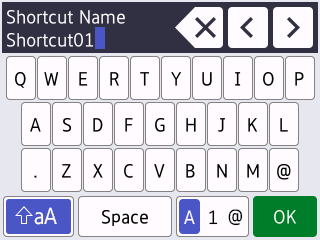
- Press
 to cycle between letters, numbers and special characters.
to cycle between letters, numbers and special characters. - Press
 to cycle between lowercase and uppercase letters.
to cycle between lowercase and uppercase letters. - To move the cursor to the left or right, press
 or
or  .
. - Inserting spaces
- To enter a space, press [Space]. Or, you can press
 to move the cursor.
to move the cursor. - Making corrections
- If you entered an incorrect character and want to change it, press
 or
or  to highlight the incorrect character. Press
to highlight the incorrect character. Press  , and then enter the correct character.
, and then enter the correct character. - To insert a character, press
 or
or  to move the cursor to the correct place, and then enter the character.
to move the cursor to the correct place, and then enter the character. - Press
 for each character you want to erase, or press and hold
for each character you want to erase, or press and hold  to erase all the characters.
to erase all the characters.
Did you find the information you needed?



