Home > Cut Print/Cut Copy > Cut Print Using AirPrint (macOS)
Cut Print Using AirPrint (macOS)
Your machine prints A5 size data side-by-side on A4 paper, and cuts the paper in half.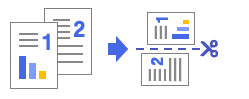
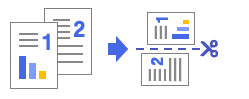
The procedure used for the Cut Print feature may vary by application. Safari is used in the example below. Before printing, make sure your machine is on your Mac computer's printer list.
- Make sure your machine is turned on.
- Load A4 paper in the paper tray.
- Press
 .
. - On your Mac computer, use Safari to open the page that you want to print.
- Click the File menu, and then select Print.
- Make sure your machine is selected. If a different machine (or no machine) is selected, click the Printer pop-up menu, and then select your machine.
- Select the A5 option from the Paper Size pop-up menu. If the Paper Size pop-up menu is not displayed, click Show Details.
- Select any other required options.
- Click Print.
Did you find the information you needed?



