Home > Routine Maintenance > Check Your Brother Machine > Check the Ink Volume (Page Gauge)
Check the Ink Volume (Page Gauge)
Although an ink volume icon appears on the machine's LCD, you can view a larger graph that displays the approximate ink remaining in each cartridge.
- Press
 .
. The touchscreen displays the ink volume and the page gauge. *1
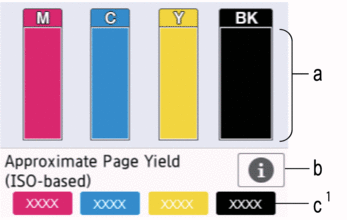
- Displays the cartridge ink level.
- Press to change the display settings for the approximate page yield.
- The page gauge *1 shows the approximate number of remaining pages that can be printed with the cartridges.

- When the ink cartridge is near the end of its life or having a problem, one of the following icons appears:

The ink level is low.

The ink cartridge needs to be replaced.
- To check or print the model numbers of the ink cartridges, press
 (Back) to go back to the [Ink] menu screen.
(Back) to go back to the [Ink] menu screen. Press [Ink Cartridge Model], and follow the instruction on the touchscreen.
- Press
 .
. 
- You can also check the ink volume from your computer.
- For detailed information about the measuring methods used for the approximate yields, visit support.brother.com/yield.
*1
Page Gauge is an estimate for informational purposes only and does not display the actual remaining page yield. For actual cartridge yield information, visit support.brother.com/yield.
Did you find the information you needed?



