Home > Cut Print/Cut Copy > Copy on Both Sides of A4 Paper and Cut the Paper in Half (2-sided Copy and Cut)
Copy on Both Sides of A4 Paper and Cut the Paper in Half (2-sided Copy and Cut)
Use the Cut Copy feature to make 2-sided A5 size copies by cutting A4 size paper in half. The A5 size paper is output with the first page of the scanned document copied on the front of the paper, and the second page copied on the back.
- You must choose a 2-sided copy layout from the following options before you can start 2-sided copying.
- The layout of your original document determines which 2-sided copy layout you should choose.
- When you manually make 2-sided copies from a 2-sided document, use the scanner glass.
You can use only A4 size plain paper.
- Portrait
- 1–sided to 2–sided (Long Edge Flip)
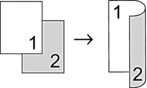
- 1–sided to 2–sided (Short Edge Flip)
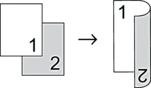
- 2–sided to 2–sided
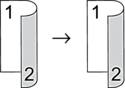
- Landscape
- 1–sided to 2–sided (Long Edge Flip)
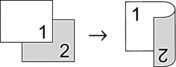
- 1–sided to 2–sided (Short Edge Flip)
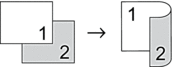
- 2–sided to 2–sided
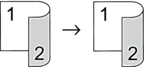
- Load your document.
- Press
 [Cut Copy].
[Cut Copy]. - Enter the number of copies in one of the following ways:
- Press [-] or [+] on the touchscreen.
- Press
 to display the keyboard on the touchscreen, and then enter the number of copies using the touchscreen keyboard. Press [OK].
to display the keyboard on the touchscreen, and then enter the number of copies using the touchscreen keyboard. Press [OK].
- To sort multiple copies, press
 .
. - Press
 or
or  to display the [2-sided Copy] option, and then press it.
to display the [2-sided Copy] option, and then press it. - Do one of the following:
To make 2-sided copies from a 1-sided document, follow these steps:
- To change the layout options, press [Layout], and then press [Long Edge Flip] or [Short Edge Flip].
- Press [1-sided⇒2-sided].
To make 2-sided copies of a 2-sided document manually, press [2-sided⇒2-sided].
 Use the scanner glass to make 2-sided copies of a 2-sided document manually.
Use the scanner glass to make 2-sided copies of a 2-sided document manually.
- Review your settings on the touchscreen, and then press [OK].
- Press [Mono Start] or [Colour Start].
- If you are using the scanner glass, repeat the following steps for each page of the document:
- Place the next page on the scanner glass, and then press [Continue] to scan the page.
- After scanning all the pages, press [Finish].
DO NOT touch the printed page until it is ejected the second time. The machine will print the first side and eject the paper, and then pull the paper in to print the second side.
If you experience smudged printouts or paper jams, press  , and then change settings.
, and then change settings.
 , and then change settings.
, and then change settings. Did you find the information you needed?



