Home > Cut Print/Cut Copy > Copy an ID Card on A4 Paper and Cut the Paper in Half
Copy an ID Card on A4 Paper and Cut the Paper in Half
Use the Cut Copy feature to perform [2in1(ID)] copying. With the Cut Copy feature, your machine automatically creates a layout for both sides of an ID card to be arranged on the top half of A4 paper when you copy them, and then cuts the paper in half.
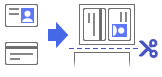
- You can use only A4 size paper.
- You may copy an identification card to the extent permitted under applicable laws. For more detailed information, see the Product Safety Guide.
- Place your identification card face down near the upper-left corner of the scanner glass.
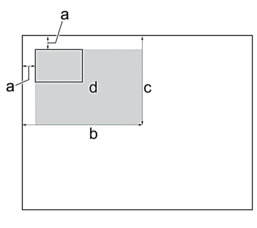
- 3 mm or greater (top, left)
- 145 mm
- 102 mm
- Scannable area
- Press
 [Cut Copy].
[Cut Copy]. - Enter the number of copies in one of the following ways:
- Press [-] or [+] on the touchscreen.
- Press
 to display the keyboard on the touchscreen, and then enter the number of copies using the touchscreen keyboard. Press [OK].
to display the keyboard on the touchscreen, and then enter the number of copies using the touchscreen keyboard. Press [OK].
- Press [ID].
- To change the copy settings, press
 [Options]. When you have finished changing the settings, press [OK].
[Options]. When you have finished changing the settings, press [OK]. - Press [Mono Start] or [Colour Start].The machine starts scanning one side of the identification card.
- After the machine has scanned the first side, turn over the identification card and press [Continue] to scan the other side.
Did you find the information you needed?



