Home > Introduction to Your Machine > Control Panel Overview
Control Panel Overview
The control panel may vary depending on your model.
MFC-B7810DW/MFC-B7811DW

- Liquid Crystal Display (LCD)
-
Displays messages to help you set up and use the machine.
- If the machine is in Fax Mode, the LCD displays:
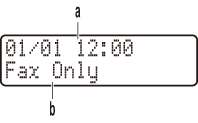
a. Date & Time
b. Receive Mode
- When you press Copy, the LCD displays:
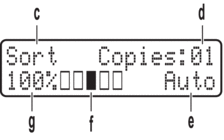
c. Type of copy
d. Number of copies
e. Quality
f. Contrast
g. Copy ratio
- Menu Buttons
-
- Clear
-
Press to delete entered data or cancel the current setting.
- Menu
-
Press to access the Menu to program your machine settings.
- OK
-
Press to store your machine's settings.
 or
or 
-
Press to scroll back or forward through menu selections.
 or
or 
-
- Press to scroll up or down through menus and options.
- Press to change the resolution in Fax Mode.

-
Press
 to access speed dial numbers.
to access speed dial numbers.
- Options
-
Press to access temporary settings for faxing, scanning, or copying.
- Dial Pad
-
- Use to dial fax and telephone numbers.
- Use as a keyboard to enter text or characters.
- Mode Buttons
-
- Fax
-
Press to switch the machine to Fax Mode.
- Copy
-
Press to switch the machine to Copy Mode.
- Scan
-
Press to switch the machine to Scan Mode.
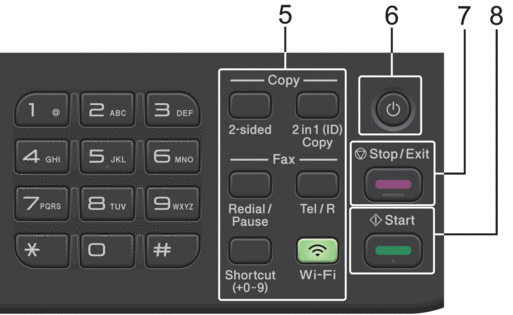
- Function Buttons
-
- Redial/Pause
-
Press to dial the last number you called. This button also inserts a pause when programming quick dial numbers or when dialling a number manually.
- Tel/R
-
Press Tel/R to have a telephone conversation after picking up the external handset during the F/T fast double-ring.
When connected to a Private Branch exchanger (PBX), use this button to gain access to an outside line, to recall an operator, or to transfer a call to another extension.
- Wi-Fi (for wireless models)
-
Press and hold the Wi-Fi button and launch the wireless installer on your computer. Follow the on-screen instructions to set up a wireless connection between your machine and your network.
When the Wi-Fi light is on, your machine is connected to a wireless access point. When the Wi-Fi light blinks, the wireless connection is down, or your machine is in the process of connecting to a wireless access point.
- Resolution (for certain models only)
-
Press to change the Fax resolution.
- 2 in 1 (ID) Copy
-
Press to copy both sides of an identification card onto a single page.
- 2-sided
-
Press to copy on both sides of a sheet of paper.
- Shortcut Button
-
Store and recall up to ten fax and telephone numbers.
To access stored Shortcut fax and telephone numbers, hold down the Shortcut button and then press the Shortcut number you assigned to the fax or telephone number, using the dial pad.
 Power On/Off
Power On/Off -
Turn the machine on by pressing
 .
. Turn the machine off by pressing and holding
 . The LCD displays [Shutting Down] and stays on for a few seconds before turning off. If you have an external telephone or TAD connected, it is always available.
. The LCD displays [Shutting Down] and stays on for a few seconds before turning off. If you have an external telephone or TAD connected, it is always available.
- Stop/Exit
-
- Press to stop an operation.
- Press to exit from a menu.
- Start
-
- Press to start sending faxes.
- Press to start copying.
- Press to start scanning documents.
DCP-B7620DW/DCP-B7640DW

- Liquid Crystal Display (LCD)
-
Displays messages to help you set up and use the machine.
- If the machine is in Ready Mode or Copy Mode, the LCD displays:
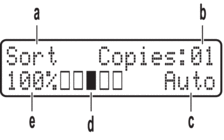
a. Type of copy
b. Number of copies
c. Quality
d. Contrast
e. Copy ratio
- Menu Buttons
-
- Menu
-
Press to access the menu for programming your machine's settings.
- Clear
-
- Press to delete entered data.
- Press to cancel the current setting.
- OK
-
Press to store your machine's settings.
 or
or 
-
Press to scroll up or down through menus and options.
- Function Buttons
-
- Copy/Scan Options
-
Press to access temporary settings for scanning or copying.
- Wi-Fi (for wireless models)
-
Press and hold the Wi-Fi button and launch the wireless installer on your computer. Follow the on-screen instructions to set up a wireless connection between your machine and your network.
When the Wi-Fi light is on, your machine is connected to a wireless access point. When the Wi-Fi light blinks, the wireless connection is down, or your machine is in the process of connecting to a wireless access point.
- Scan
-
Press to switch the machine to Scan Mode.
- 2 in 1 (ID) Copy
-
Press to copy both sides of an identification card onto a single page.
- 2-sided (for certain models only)
-
Press to copy on both sides of a sheet of paper.
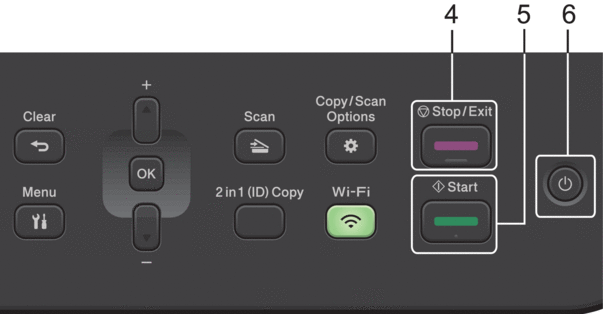
- Stop/Exit
-
- Press to stop an operation.
- Press to exit from a menu.
- Start
-
- Press to start copying.
- Press to start scanning documents.
 Power On/Off
Power On/Off -
Turn the machine on by pressing
 .
. Turn the machine off by pressing and holding
 . The LCD displays [Shutting Down] and stays on for a few seconds before turning off.
. The LCD displays [Shutting Down] and stays on for a few seconds before turning off.



