Sort Copies
Sort multiple copies. Pages will be stacked in the order they are fed, that is: 1, 2, 3, and so on.
MFC-L2805DW
- Do one of the following:
For MFC models
Press
 (複印).
(複印). Use the dial pad to enter the number of copies you want.
For DCP models
Press
 or
or  to enter the number of copies you want.
to enter the number of copies you want.
- Press 選項 or 複印/掃描 選項.
- Press
 or
or  to select [Stack/Sort], and then press OK.
to select [Stack/Sort], and then press OK. - Press
 or
or  to select [Sort], and then press OK.
to select [Sort], and then press OK. - Press 啟動.If you placed the document in the ADF, the machine scans the pages and starts printing.If you are using the scanner glass, go to the next step.
- After the machine scans the page, place the next page on the scanner glass, and then press
 to scan the next page.
to scan the next page. - After scanning all the pages, press
 to select the [No] option.
to select the [No] option.
MFC-L2885DW
- Press
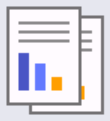 ([Copy]).
([Copy]). - Enter the number of copies.
- Press
 [Options].
[Options]. - Press
 or
or  to display the [Stack/Sort] option, and then press [Stack/Sort].
to display the [Stack/Sort] option, and then press [Stack/Sort]. - Press [Sort].
- When finished, press [OK].
- Press [Start]. If you placed the document in the ADF, the machine scans the pages and starts printing.If you are using the scanner glass, go to the next step.
- After the machine scans the page, place the next page on the scanner glass, and then press [Continue] to scan the next page.
- When finished, press [Finish] to finish.
Did you find the information you needed?



