Copy on One Side of the Paper (1-sided)
DCP-L2600D/DCP-L2620DW/DCP-L2622DW/DCP-L2627DW/DCP-L2627DWXL/DCP-L2627DWE/DCP-L2640DN/MFC-L2802DN/MFC-L2800DW/MFC-L2802DW/MFC-L2827DWXL/MFC-L2827DW/MFC-L2835DW
- Make sure you have loaded the correct size paper in the paper tray.
- Do one of the following:
- Place the document face up in the ADF. (available only for certain models)
(If you are copying multiple pages, we recommend using the ADF.)
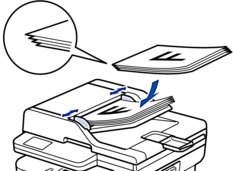
- Place the document face down on the scanner glass.
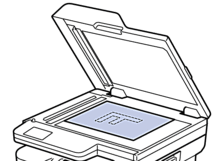
- NOTE
-
For important or fragile documents, use the machine’s scanner glass.
- Do one of the following:
For MFC models
Press
 (Copy).
(Copy). Use the dial pad to enter the number of copies you want.
For DCP models
Press
 or
or  to enter the number of copies you want.
to enter the number of copies you want.
The LCD displays:
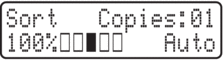
- Press Start.
DCP-L2660DW/DCP-L2665DW/MFC-L2860DWE/MFC-L2860DW/MFC-L2862DW/MFC-L2922DW/MFC-L2960DW/MFC-L2980DW
- Make sure you have loaded the correct size paper in the paper tray.
- Do one of the following:
- Place the document face up in the ADF.
(If you are copying multiple pages, we recommend using the ADF.)
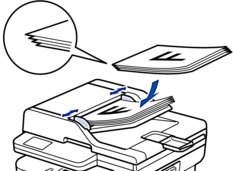
- Place the document face down on the scanner glass.
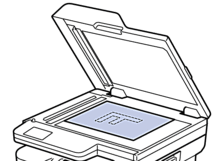
- NOTE
-
For important or fragile documents, use the machine’s scanner glass.
- Press
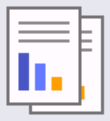 ([Copy]). The LCD displays:
([Copy]). The LCD displays: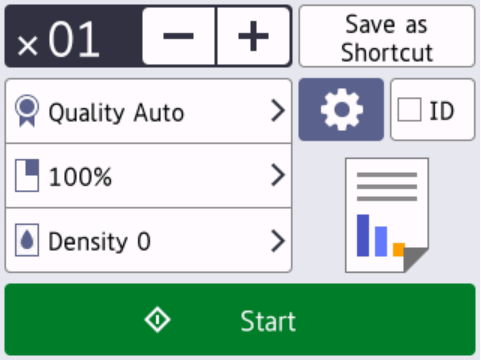
- To enter the number of copies you want, do one of the following:
- Press [-] or [+] using the LCD.
- Press
 to display a numeric keypad on the LCD, and then enter the number of copies. Press [OK].
to display a numeric keypad on the LCD, and then enter the number of copies. Press [OK].
- Press [Start].
Did you find the information you needed?



