Home > Introduction to Your Machine > Control Panel Overview
Control Panel Overview
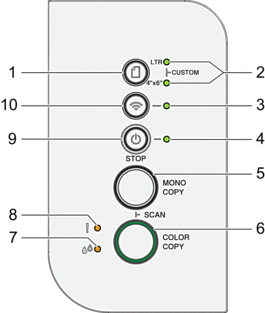
 (Paper)
(Paper) - Press this button to set the Paper Size and Paper Type settings.
- LTR LED/4" x 6" LED
- Indicates the Paper Size and Paper Type setting selected.

- Paper type: Plain
- Paper size: Letter
(For printing standard documents)

- Paper type: Other glossy
- Paper size: 4” x 6”
(For printing photos)

Custom Settings
- Wi-Fi LED
-
- Indicates the wireless network status.

Connecting (Blinking) 
Connected (Lit) 
Disconnected (Blinking slowly) 
Off
- Power LED
- Indicates the machine's status.
- MONO COPY
-
- Press to start making copies in black and white.
- Press simultaneously with COLOR COPY to start scanning documents (in color or black and white, depending on the scan setting).
- Press simultaneously with
 (STOP) to access the Reset Mode.
(STOP) to access the Reset Mode.
- COLOR COPY
-
- Press to start making copies in full color.
- Ink LED
- Indicates when the machine detects an ink error or is in Maintenance Mode.
- Warning LED
- Indicates when the machine detects an error or is in Reset Mode.
 (STOP) Power On/Off
(STOP) Power On/Off -
- Press to stop an operation.
- Press to exit from a selected mode.
- Press
 (STOP) to turn on the machine.
(STOP) to turn on the machine. Press and hold down
 (STOP) to turn off the machine and cancel all of the remaining operations. The Power LED blinks and stays on for a few seconds before turning itself off.
(STOP) to turn off the machine and cancel all of the remaining operations. The Power LED blinks and stays on for a few seconds before turning itself off. If you turn off the machine using
 (STOP), it will still clean the print head periodically to maintain print quality. To prolong print head life, provide better ink efficiency, and maintain print quality, keep your machine connected to a power source at all times.
(STOP), it will still clean the print head periodically to maintain print quality. To prolong print head life, provide better ink efficiency, and maintain print quality, keep your machine connected to a power source at all times.
-
 (Wi-Fi)
(Wi-Fi) -
- Press the button by itself or simultaneously with another button to configure the wireless settings or print network reports. Use only when the machine is idle.
- Press this button and COLOR COPY simultaneously to restart the Wi-Fi if you cannot connect to your wireless network.
- Press simultaneously with
 (STOP) to access the Wi-Fi Mode.
(STOP) to access the Wi-Fi Mode.
-
Did you find the information you needed?



