Copy a Document
MFC-J4340DW
- Make sure you have loaded the correct size paper in the paper tray.
- Load your document.
- Press
 (COPY). The LCD displays:
(COPY). The LCD displays: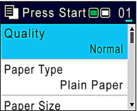
- Enter the number of copies using the dial pad.
- Change the copy settings, if needed.
Press
 or
or  to scroll through the copy settings. Select a copy setting, and then press OK.
to scroll through the copy settings. Select a copy setting, and then press OK. 
- When you load paper other than A4 size plain paper, you must change the [Paper Size] and [Paper Type] settings.
- When finished, press Mono Start or Colour Start.
To interrupt copying, press Stop/Exit.
MFC-J4440DW/MFC-J4540DW
- Make sure you have loaded the correct size paper in the paper tray.
- Load your document.
- Press
 [Copy]. The touchscreen displays:
[Copy]. The touchscreen displays: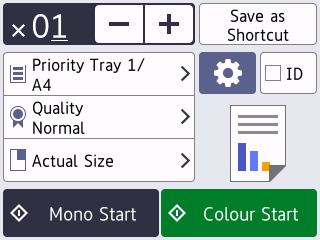
- Change the copy settings, if needed.

When you load paper other than A4 size plain paper, you must change the [Paper Size] and [Paper Type] settings by pressing
 [Options]. OptionDescription
[Options]. OptionDescription (No. of Copies)
(No. of Copies) Enter the number of copies in one of the following ways:
- Press - or + on the touchscreen.
- Press
 to display the keyboard on the touchscreen, and then enter the number of copies using the touchscreen keyboard. Press OK.
to display the keyboard on the touchscreen, and then enter the number of copies using the touchscreen keyboard. Press OK.
 (Options)
(Options)Press
 [Options] to change the copy settings for the next copy only.
[Options] to change the copy settings for the next copy only. When you have finished changing settings, press OK.
IDTo make an ID card copy with the [2in1 ID Vertical] layout, select the [ID] checkbox.Current setting indications
Press the following icons to change these settings for the next copy only:
 Paper Size (MFC-J4440DW)
Paper Size (MFC-J4440DW)  Paper Type (MFC-J4440DW)
Paper Type (MFC-J4440DW)  Tray Select (MFC-J4540DW)
Tray Select (MFC-J4540DW)  Quality
Quality  Enlarge/Reduce (MFC-J4540DW)
Enlarge/Reduce (MFC-J4540DW)

After you have finished selecting new options, you can save them by pressing [Save as Shortcut].
- Press [Mono Start] or [Colour Start].
To interrupt copying, press  .
.
 .
. Did you find the information you needed?



