Home > Fax > Send a Fax > Send the Same Fax to More than One Recipient (Broadcasting)
Send the Same Fax to More than One Recipient (Broadcasting)
- The same broadcast can include Groups, Address Book numbers, and up to 50 manually dialed numbers.
- Address Book numbers must be stored in the machine’s memory before they can be used in a broadcast.
- Group numbers must also be stored in the machine’s memory before they can be used in a broadcast. Group numbers include many stored Address Book numbers for easier dialing.
MFC-L5710DN/MFC-L5710DW/MFC-L5715DW/MFC-L5717DW
If you did not use any of the Address Book numbers for Groups, you can broadcast faxes to the maximum number of locations supported by your machine. For information about the broadcasting locations, see Related Information: Specifications.
- Load your document.
- Press
 [Fax].
[Fax].  If the Fax Preview option is set to [On], press
If the Fax Preview option is set to [On], press .
. - Press
 .
. - Press [Add Number].You can add numbers to the broadcast in the following ways:
Press [Add Number] and enter a number using the LCD.
Press [OK].

If you want to broadcast using an email address, press
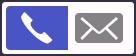 , enter the email address, and press [OK].
, enter the email address, and press [OK]. (On certain models, you must download Internet Fax to use the Internet Fax feature and the Scan to Email server feature.)
- Press [Add from Address book]. Swipe up or down or press
 or
or  to display the number you want to add to the broadcast. Select the checkboxes of the broadcast. After you select all the numbers you want, press [OK].
to display the number you want to add to the broadcast. Select the checkboxes of the broadcast. After you select all the numbers you want, press [OK]. - Press [Search in Address book]. Press the name and press [OK]. Press the name or the first letter of the name, and then press the number you want to add.
- When finished, press [OK].
 If your machine displays
If your machine displays , press it.
, press it. - Press [Fax Start].

- The machine’s available memory will vary depending on the types of jobs in the memory and the numbers used for broadcasting. If you broadcast to the maximum number available, you will not be able to use dual access and delayed fax.
- If the [Out of Memory] message appears, press
 or [Quit] to stop the job. If more than one page has been scanned, press [Send Now] to send the portion that is in the machine's memory.
or [Quit] to stop the job. If more than one page has been scanned, press [Send Now] to send the portion that is in the machine's memory.
MFC-L5915DW/MFC-L6810DW/MFC-L6915DW
If you do not use any of the Address Book numbers for Groups, you can broadcast faxes to as many as 350 different numbers.
- Load your document.
- Press
 [Fax].
[Fax].  If the Fax Preview option is set to [On], press
If the Fax Preview option is set to [On], press .
. - Press .
- Press [Add Number].You can add numbers to the broadcast in the following ways:
Press [Add Number] and enter a number using the LCD.
Press [OK].

If you want to broadcast using an email address, press
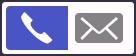 , enter the email address, and press [OK].
, enter the email address, and press [OK]. (On certain models, you must download Internet Fax to use the Internet Fax feature and the Scan to Email server feature.)
- Press [Add from Address book]. Swipe up or down or press
 or
or  to display the number you want to add to the broadcast. Select the checkboxes of the broadcast. After you select all the numbers you want, press [OK].
to display the number you want to add to the broadcast. Select the checkboxes of the broadcast. After you select all the numbers you want, press [OK]. - Press [Search in Address book]. Press the name and press [OK]. Press the name or the first letter of the name, and then press the number you want to add.
- When finished, press [OK].
 If your machine displays
If your machine displays , press it.
, press it. - Press [Fax Start].

- The machine’s available memory will vary depending on the types of jobs in the memory and the numbers used for broadcasting. If you broadcast to the maximum number available, you will not be able to use dual access and delayed fax.
- If the [Out of Memory] message appears, press
 or [Quit] to stop the job. If more than one page has been scanned, press [Send Now] to send the portion that is in the machine's memory.
or [Quit] to stop the job. If more than one page has been scanned, press [Send Now] to send the portion that is in the machine's memory.



