Home > Troubleshooting > Error and Maintenance Messages
Error and Maintenance Messages
As with any sophisticated office product, errors may occur and supply items may have to be replaced. If this happens, your machine identifies the error or required routine maintenance and shows the appropriate message. The most common error and maintenance messages are shown in the table.
Follow the instructions in the Action column to solve the error and remove the message.
You can correct most errors and perform routine maintenance by yourself. If you need more tips: Visit support.brother.com, and click the FAQs & Troubleshooting page.
| Error Message | Cause | Action |
|---|
| 2-sided Disabled | The back cover of the machine is not closed completely. | Close the back cover of the machine until it locks in the closed position. |
| Access Denied | The function you want to use is restricted by Secure Function Lock 3.0. | Ask your administrator to check your Secure Function Lock Settings. |
| Belt Error | The belt unit is not installed correctly. | Remove the belt unit from your machine, and put the belt unit back into the machine. |
| Calibration | Calibration failed. |
|
| Cannot Detect | Your machine cannot detect the toner cartridge for the colour indicated on the LCD. | Remove the toner cartridge for the colour indicated on the LCD from the drum unit, and put the toner cartridge back into the drum unit. |
| Your machine cannot detect the belt unit. | Remove the belt unit from your machine, and put the belt unit back into the machine. |
| Your machine cannot detect the drum unit. | Remove the drum unit from your machine, and put the drum unit back into the machine. |
| Cannot Print ## | The machine has a mechanical problem. |
|
| Cannot Scan ## | The machine has a mechanical problem. |
|
| Cannot Scan | The document is too long for 2‑sided scanning. | Press Length: 147.3 to 355.6 mm Width: 105 to 215.9 mm |
| Cartridge Error | The toner cartridge is not installed correctly. | Pull out the drum unit, remove the toner cartridge for the colour that is indicated on the LCD, and place it back in the drum unit. Install the drum unit in the machine again. If the problem continues, contact Brother customer service or your local Brother dealer. |
| Comm.Error | Poor telephone line quality caused a communication error. | Send the fax again or connect the machine to another telephone line. If the problem continues, contact the telephone company and ask them to check your telephone line. |
| Condensation | Condensation may have formed inside the machine after a room temperature change. | Leave the machine turned on. Wait for 30 minutes with the front cover in the open position. Then turn off the machine and close the cover. Turn it on again. |
| Cooling Down | The temperature inside the machine is too high. The machine pauses its current print job and goes into cooling down mode. | Wait until the machine has finished cooling down. Make sure all vents on the machine are clear of obstructions. When the machine has cooled down, it will resume printing. |
| Cover is Open | The front cover is not completely closed. | Open and then firmly close the front cover of the machine. |
| Cover is Open. | The fuser cover is not completely closed or paper was jammed in the back of the machine when you turned on the power. | Close the fuser cover located under the back cover of the machine. Make sure paper is not jammed inside the back of the machine, and then close the fuser cover. |
| Cover is Open. | The ADF cover is not completely closed. | Close the ADF cover. If the error message remains, press |
| Disconnected | The other person or other person's fax machine stopped the call. | Try to send or receive again. If calls are stopped repeatedly and you are using a VoIP (Voice over IP) system, try changing the Compatibility to Basic (for VoIP). |
| Document Jam | The document was not inserted or fed correctly, or the document scanned from the ADF was too long. | Remove the jammed paper from the ADF unit. Clear any debris or scraps of paper from the ADF unit paper path. Press |
| Drum ! | The corona wires on the drum unit must be cleaned. | Clean the corona wires on the drum unit. 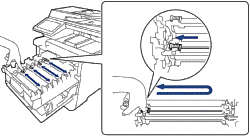 See Related Information: Clean the Corona Wires. If the problem continues, replace the drum unit with a new one. |
| The drum unit or the toner cartridge and drum unit assembly is not installed correctly. | Remove the drum unit, remove the toner cartridges from the drum unit, and put the toner cartridges back into the drum unit. Reinstall the drum unit in the machine. |
| Drum Error | The drum unit is not installed correctly. | Remove the drum unit from your machine, and put the drum unit back into the machine. |
| Drum Stop | It is time to replace the drum unit. | Replace the drum unit. See Related Information: Replace the Drum Unit. |
| Jam 2-sided | The paper is jammed in the paper tray or the 2-sided tray. | Remove the paper tray and the 2-sided tray, and remove all jammed paper as shown on the LCD. |
| Jam Inside | The paper is jammed inside the machine. | Open the front cover, remove the toner cartridge and drum unit assembly, and pull out all jammed paper. Reinstall the toner cartridge and drum unit assembly into the machine. Close the front cover. |
| Jam MP Tray | The paper is jammed in the MP tray. | Gently remove the jammed paper from in and around the MP tray. Reload the paper and press Retry. |
| Jam Rear | The paper is jammed in the back of the machine. | Open the back cover, the fuser cover and the cover 2 (if equipped). Remove all jammed paper. Close the covers. Press Retry. |
| Jam Tray 1 Jam Tray 2 Jam Tray 3 Jam Tray 4 | The paper is jammed in the indicated paper tray. | Pull out the paper tray and remove all jammed paper as shown in the animation on the LCD. |
| Limit Exceeded | The print limit set in Secure Function Lock 3.0 was reached. | Ask your administrator to check your Secure Function Lock Settings. |
| Media Type Mismatch | The media type specified in the printer driver differs from the paper type specified in the machine's menu. | Load the correct type of paper in the tray, and then select the correct media type in the Paper Type setting on the machine. |
| No 2-sided Tray | The 2-sided tray is not installed or not installed correctly. | Reinstall the 2-sided tray. |
| No Belt | The belt unit is not installed or not installed correctly. | Reinstall the belt unit. See Related Information: Replace the Belt Unit. |
| No Drum | The drum unit is not installed or not installed correctly. | Reinstall the toner cartridge and drum unit assembly. See Related Information: Replace the Drum Unit. |
| No Drum Unit | The drum unit is not installed correctly. | Reinstall the toner cartridge and drum unit assembly. See Related Information: Replace the Drum Unit. |
| No HUB Support | A USB hub device is connected to the USB direct interface. | Disconnect the USB hub device from the USB direct interface. |
| No Paper Fed T1 No Paper Fed T2 No Paper Fed T3 No Paper Fed T4 | The machine failed to feed paper from the indicated paper tray. | Pull out the paper tray indicated on the LCD and gently remove all jammed paper. |
| No Paper MP Tray | The MP tray is out of paper, or paper is not loaded correctly in the MP tray. | Do one of the following:
|
| No Paper Tray 1 No Paper Tray 2 No Paper Tray 3 No Paper Tray 4 | The paper tray is out of paper, or paper is not loaded correctly in the paper tray. | Do one of the following:
|
| No Paper | The machine is out of paper, or paper is not loaded correctly in the paper tray. |
|
| No Response | The connected USB device is unresponsive. | Unplug the device from the USB direct interface. |
| No Toner | The toner cartridge for the colour indicated on the LCD is not installed or not installed correctly. | Remove the toner cartridge for the colour indicated on the LCD from the drum unit, and put the toner cartridge back into the drum unit. If the problem continues, replace the toner cartridge. See Related Information: Replace the Toner Cartridge. |
| No Tray 1 No Tray 2 No Tray 3 No Tray 4 | The paper tray is not installed or not installed correctly. | Reinstall the paper tray indicated on the LCD. |
| No Waste Toner | The waste toner box is not installed or not installed correctly. | Reinstall the waste toner box. See Related Information: Replace the Waste Toner Box. |
| Out of Fax Memory | The machine's fax memory is full. | If you are using the Fax Preview function, delete unwanted received fax data. If you are using the Memory Receive function and are not using the Fax Preview function, print received fax data. See Related Information: Print a Fax Stored in the Machine's Memory. |
| Out of Memory | The machine's memory is full. | If a fax-sending or copy operation is in progress, do one of the following:
If a print operation is in progress, press |
| Output Tray Full | The output paper tray is full. | Remove printed paper from the face-down output tray. |
| Paper Low Paper Low T1 Paper Low T2 Paper Low T3 Paper Low T4 | The paper tray is nearly empty. | Refill the paper in the paper tray indicated on the LCD. |
| Print Data Full | The machine’s memory is full. | Press |
| Registration | Registration failed. |
|
| Replace Toner | The toner cartridge is at the end of its life. The machine stops all print operations. While memory is available, faxes are stored in the memory. | Replace the toner cartridge for the colour indicated on the LCD. See Related Information: Replace the Toner Cartridge. |
| Replace WT Box | It is time to replace the waste toner box. | Replace the waste toner box with a new one. See Related Information: Replace the Waste Toner Box. |
| Self-Diagnostic | The temperature of the fuser unit does not rise to a specified temperature within the specified time. | Press and hold |
| The fuser unit is too hot. |
| Short paper | The length of the paper in the tray is too short for the machine to deliver it to the Face down output tray. | Open the back cover (Face up output tray) to let the printed page exit onto the Face up output tray. Remove the printed pages, and then press Retry. |
| Size Error 2-sided | The paper size specified in the machine's paper size setting is not available for automatic 2-sided printing. | Press Load the correct size of paper in the tray and set the tray for that paper size. Choose a paper size supported by 2-sided printing. Paper sizes available for automatic 2-sided printing are A4, Letter, Legal, Mexico Legal, India Legal, and Folio. |
| The paper in the tray is not the correct size and is not available for automatic 2-sided printing. |
| Size Error | The paper size defined in the printer driver is not supported by the defined tray. | Choose a paper size supported by the defined tray. |
| Size Mismatch | The paper in the tray is not the correct size. | Load the correct size of paper in the tray and set the size of paper for the tray. |
| Storage device not recognized | The USB flash drive is unavailable for use. | Press Close, and then press and hold |
| Storage Full | The USB flash memory drive you are using does not have enough free space to store secure print data. | Press |
| Supplies Belt End Soon | The belt unit is near the end of its life. | Order a new belt unit before the LCD displays Replace Belt. |
| Supplies Drum End Soon | The drum unit is near the end of its life. | Order a new drum unit before the LCD displays Replace Drum. |
| Supplies Replace Belt | It is time to replace the belt unit. | Replace the belt unit with a new one. See Related Information: Replace the Belt Unit. |
| Supplies Replace Drum | It is time to replace the drum unit. | Replace the drum unit. See Related Information: Replace the Drum Unit. |
| Supplies Toner Low: X (X indicates the toner cartridge or drum unit colour that is near the end of its life. BK=Black, C=Cyan, M=Magenta, Y=Yellow.) | If the LCD displays this message, you can still print. The toner cartridge is near the end of its life. | Order a new toner cartridge before the LCD displays Replace Toner. |
| Supplies WT Box End | It is time to replace the waste toner box. | Replace the waste toner box. See Related Information: Replace the Waste Toner Box. |
| Supplies WT Box End Soon | The waste toner box is almost full. | Order a new waste toner box before the LCD displays Replace WT Box. |
| Toner Error | One or more toner cartridges are not installed or not installed correctly. | Remove the toner cartridge and drum unit assembly. Take out the toner cartridge, and put it back into the drum unit again. Re-install the toner cartridge and drum unit assembly back in the machine. |
| Touchscreen Initialization Failed | The touchscreen was pressed before the power on initialisation was completed. | Make sure nothing is touching the touchscreen. |
| Debris may be stuck between the lower part of the touchscreen and its frame. | Insert a piece of stiff paper between the lower part of the touchscreen and its frame and slide it back and forth to push out any debris. |
| Tray 2 Error Tray 3 Error
| The optional lower tray is not installed correctly. | Reinstall the lower tray. |
| Unusable Device Remove the Device. Turn the power off and back on again. | A defective USB device or a high power consumption USB device has been connected to the USB direct interface. |
|
| Unusable Device | A USB device or USB flash drive that is encrypted or not supported has been connected to the USB direct interface. | Unplug the device from the USB direct interface. |
| USB flash drive not detected | A USB flash drive was not connected to the USB port (Rear). | Connect a USB flash drive to the USB port (Rear). |
| Wrong Belt | The belt unit is not correct for your machine. | Remove the belt unit, and put a belt unit with the correct supply model name. |
| Wrong Drum | The drum unit is not correct for your machine. | Remove the drum unit, and put a drum unit with the correct supply model name. |
| Wrong Paper Size MP Wrong Paper Size T1 Wrong Paper Size T2 Wrong Paper Size T3 Wrong Paper Size T4 | The specified tray ran out of paper during copying and the machine could not feed the same size paper from the next priority tray. | Refill the paper in the paper tray. |
| Wrong Toner Cartridge | The toner cartridge for the colour indicated on the LCD is not the correct toner cartridge for your machine. | Remove the toner cartridge for the colour indicated on the LCD from the drum unit, and put a toner cartridge with the correct supply model name. |





