Home > Paper Handling > Load Paper > Load and Print Using the Multi‑purpose Tray (MP Tray) > Load Paper in the Multi‑purpose Tray (MP Tray) > Change Machine Settings to Print on Letterhead or Preprinted Paper Using the MP Tray
Change Machine Settings to Print on Letterhead or Preprinted Paper Using the MP Tray
When you use letterhead or preprinted paper for 2-sided printing, change the machine's settings.
- DO NOT load different sizes and types of paper in the paper tray at the same time. Doing this may cause the paper to jam or misfeed.
- If the print position is misaligned with the letterhead or preprinted objects, the print position is adjustable using the Print Position setting for the MP tray.
- Print stains may occur when using some preprinted paper depending on the printing method and ink.
Orientation
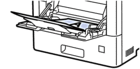 | For 1-sided printing
|
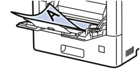 | For automatic 2-sided printing (long edge binding)
|
- Press
 .
.  If your machine displays the [All Settings] menu on the Home screen, skip the [Settings] menu.
If your machine displays the [All Settings] menu on the Home screen, skip the [Settings] menu. - Press
 .
.
Did you find the information you needed?



