Home > Paper Handling > Load Paper > Load and Print Using the Multi‑purpose Tray (MP Tray) > Load and Print Labels Using the MP Tray
Load and Print Labels Using the MP Tray
When you print on labels, open the back cover (the face up output tray) and use the MP tray.
When you load a different size and type of paper in the tray, you must also change the Paper Size and Paper Type settings in the machine, or on your computer.
- Open the machine's back cover (the face up output tray).
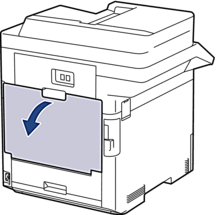
- On the front of the machine, open the MP tray and lower it gently.

- Pull out the MP tray support (1) and unfold the flap (2).
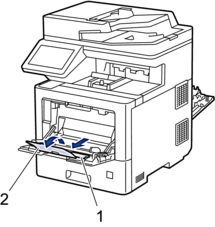
- Slide the MP tray paper guides to fit the width of the labels you are using.
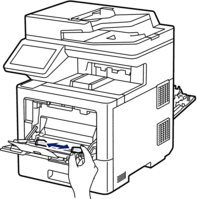
- Load the labels with the printing surface face up in the MP tray.
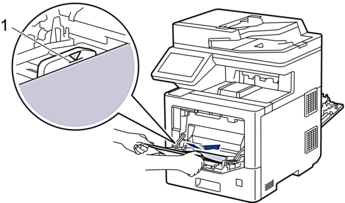

- Make sure the labels are below the maximum paper mark (1).
- Change your print preferences in the Print screen.
- Send your print job to the machine.
- After the machine prints, close the back cover (the face up output tray) until it locks in the closed position.
Did you find the information you needed?



