Copy a Document
- Make sure you have loaded the correct size paper in the paper tray.
- Press
 [Copy]. The touchscreen displays:
[Copy]. The touchscreen displays: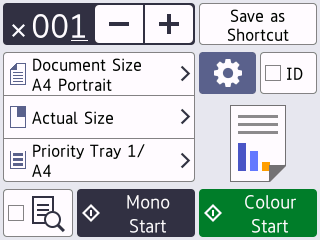
- Change the copy settings, if needed.

When you load paper other than A4 size plain paper, you must change the [Paper Size] and [Paper Type] settings by pressing
 [Options]. OptionDescription
[Options]. OptionDescription (No. of Copies)
(No. of Copies) Enter the number of copies in one of the following ways:
- Press - or + on the touchscreen.
- Press
 to display the keyboard on the touchscreen, and then enter the number of copies using the touchscreen keyboard. Press OK.
to display the keyboard on the touchscreen, and then enter the number of copies using the touchscreen keyboard. Press OK. - Enter the number of copies using the dial pad.
 (Options)
(Options)Press
 [Options] to change the copy settings for the next copy only.
[Options] to change the copy settings for the next copy only. When you have finished changing settings, press OK.
IDTo make an ID card copy with the [2in1 ID Vertical] layout, select the [ID] checkbox.Current setting indications
Press the area indicated on the screen to change copy settings for the next copy only.
 Document Size
Document Size  Enlarge/Reduce
Enlarge/Reduce  Tray Select
Tray Select
 (Preview) Preview the copied result on the LCD, before the machine starts printing.
(Preview) Preview the copied result on the LCD, before the machine starts printing.
- After you have finished selecting new options, you can save them by pressing [Save as Shortcut].
- To preview the copied result before the machine starts printing, press
 and then press [Mono Preview] or [Colour Preview]. The machine scans the document and displays only the first page (one side) of the copied result on the LCD. If the copied result is fine, press [Start] to print it and to finish processing.
and then press [Mono Preview] or [Colour Preview]. The machine scans the document and displays only the first page (one side) of the copied result on the LCD. If the copied result is fine, press [Start] to print it and to finish processing.
- Press [Mono Start] or [Colour Start].
To interrupt copying, press  .
.
 .
. Did you find the information you needed?



