Home > Introduction to Your Machine > Control Panel Overview
Control Panel Overview
HL-L2402D
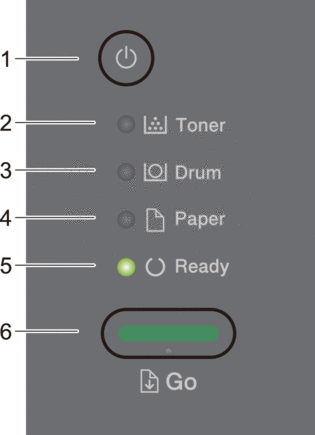
 Power On/Off
Power On/Off -
Turn the machine on by pressing
 .
. Turn the machine off by pressing and holding
 .
.
- Toner LED
- The Toner LED indicates that the Toner is low.
- Drum LED
- The Drum LED indicates that the Drum Unit must be replaced soon.
- Paper LED
- The Paper LED indicates that there is an error relating to paper feeding.
- Ready LED
- The Ready LED blinks to indicate the machine's status.
- Go Button
-
- Press Go to clear certain errors.
- Press Go to print any data remaining in the machine's memory.
- Press and hold Go for about two seconds to cancel a print job.
HL-L2400DW/HL-L2400DWE/HL-L2442DW/HL-L2445DW/HL-L2447DW/HL-L2460DN/HL-L2865DW
The control panel will vary depending on your model.
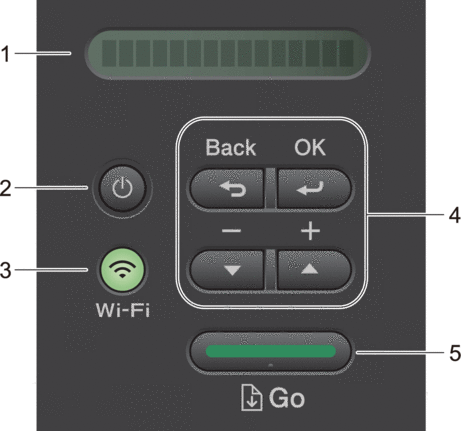
- Liquid Crystal Display (LCD)
- Displays messages to help you set up and use your machine.
-
Wireless Models:
A four-level indicator shows the wireless signal strength if you are using a wireless connection.
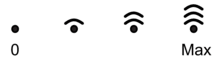
 Power On/Off
Power On/Off -
Turn the machine on by pressing
 .
. Turn the machine off by pressing and holding
 . The LCD displays [Shutting Down] for a few seconds before turning off.
. The LCD displays [Shutting Down] for a few seconds before turning off.
- Network Buttons
-
Models with Wireless Network:
Wi-Fi
Press and hold the Wi-Fi button and launch the wireless installer on your computer. Follow the on-screen instructions to set up a wireless connection between your machine and your network.
When the Wi-Fi light is on, your Brother machine is connected to a wireless access point. When the Wi-Fi light blinks, the wireless connection is down, or your machine is in the process of connecting to a wireless access point.
Model with Wired Network only:
Network
Press Network to set up wired network settings.
Models without Network Function:
Report
Press Report to print the Printer Settings.
- Menu Buttons
-
- OK
-
Press to store your machine settings. After you change a setting, the machine returns to the previous menu level.
- Back
-
- Press to go back one level in the menu.
- Press to select the previous digit when entering numbers.
 or
or  ( + or -)
( + or -) -
- Press to scroll through menus and options.
- Press to enter a number or to increase or decrease the number. Press and hold down
 or
or  to scroll faster. When you see the number you want, press OK.
to scroll faster. When you see the number you want, press OK.
- Go Button
-
- Press to clear certain error messages. To clear all other errors, follow the control panel instructions.
- Press to print any data remaining in the machine's memory.
- Press to select the displayed option. After you change a setting, the machine returns to Ready mode.
- Press and hold Go for about two seconds to cancel a print job.



