Home > Print > Print from Your Computer (Windows) > Change the Default Print Settings (Windows)
Change the Default Print Settings (Windows)
When you change an application's print settings, the changes apply only to documents printed with that application. To change print settings for all Windows applications, you must configure the printer driver properties.
- Hold down the
 key and press the
key and press the  key on the computer's keyboard to launch Run.
key on the computer's keyboard to launch Run. - Type "control printers" in the Open: field and click OK.
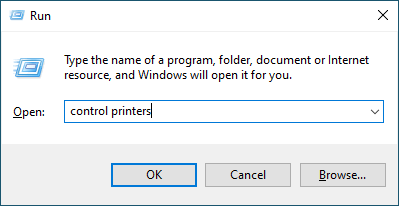
- Right-click your model's icon, and then select Printer properties. (If the printer driver options appear, select your printer driver.)The printer properties dialog box appears.
- Click the General tab, and then click the Printing Preferences... or Preferences... button.The printer driver dialog box appears.

- To configure the tray settings, click the Device Settings tab (available for certain models).
- To change the printer port, click the Ports tab.
- Select the print settings you want to use as the default for all of your Windows programs.
- Click OK.
- Close the printer properties dialog box.
Did you find the information you needed?



