Home > Troubleshooting > Error and Maintenance Messages
Error and Maintenance Messages
- HL-L3270CDW
If the LCD displays errors and your Android™ device supports the NFC feature, touch your device to the NFC symbol on your Brother machine to access the Brother Solutions Center and browse the latest FAQs from your device. (Your mobile telephone provider's message and data rates may apply.)
Make sure the NFC settings of both your Brother machine and your Android™ device are set to On.
As with any sophisticated office product, errors may occur and supply items may have to be replaced. If this happens, your machine identifies the error or required routine maintenance and shows the appropriate message. The most common error and maintenance messages are shown in the table.
Follow the instructions in the Action column to solve the error and remove the message.
You can correct most errors and perform routine maintenance by yourself. If you need more tips: Visit support.brother.com, and click the FAQs & Troubleshooting page.
HL-L3210CW/HL-L3230CDW
| Error Message | Cause | Action |
|---|
| 2-sided Disabled | The back cover of the machine is not closed completely. | Close the back cover of the machine until it locks in the closed position. |
| Access Denied | The function you want to use is restricted by Secure Function Lock 3.0. | Ask your administrator to check your Secure Function Lock Settings. |
| Belt End Soon | The belt unit is near the end of its life. | Order a new belt unit before the LCD displays Replace Belt. |
| Calibrate | Calibration failed. |
|
| Cartridge Error | The toner cartridge is not installed correctly. | Remove the toner cartridge and drum unit assembly for the colour that is indicated on the LCD. Take out the toner cartridge, and put it back into the drum unit again. Re-install the toner cartridge and drum unit assembly back in the machine. If the problem continues, contact Brother customer service or your local Brother dealer. |
| Condensation | Condensation may have formed inside the machine after a room temperature change. | Leave the machine turned on. Wait for 30 minutes with the top cover in the open position. Then turn off the machine and close the cover. Turn it on again. |
| Cooling Down | The temperature of the inside of the machine is too hot. The machine pauses its current print job and goes into cooling down mode. | Wait until the machine has finished cooling down. Make sure all vents on the machine are clear of obstructions. When the machine has cooled down, it will resume printing. |
| Cover is Open | The top cover is not completely closed. | Open and then firmly close the top cover of the machine. |
| Cover is Open | The fuser cover is not completely closed. | Close the fuser cover located inside the back cover of the machine. |
| Drum ! | The corona wires on the drum unit must be cleaned. | Clean the corona wires on the drum unit. 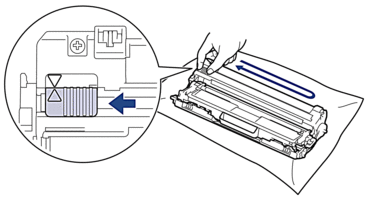 See Related Information: Clean the Corona Wires. If the problem continues, replace the drum unit with a new one. |
| Drum End Soon | The drum unit is near the end of its life. | Order a new drum unit before the LCD displays Replace Drum. |
| Drum Stop | It is time to replace the drum unit. | Replace the drum unit. See Related Information: Replace the Drum Unit. |
| Jam 2-sided | The paper is jammed underneath the paper tray or the fuser unit. | Remove the paper tray or open the back cover to gently remove the jammed paper. |
| Jam Inside | The paper is jammed inside the machine. | Open the top cover, remove the toner cartridges and drum unit assembly, and gently remove the jammed paper. Reinstall the toner cartridges and drum unit assemblies into the machine. Close the top cover. |
| Jam Manual Feed | The paper is jammed in the manual feed slot of the machine. | Gently remove the jammed paper from in and around the manual feed slot. Reload the paper into the manual feed slot, and then press Go. |
| Jam Rear | The paper is jammed in the back of the machine. | Open the fuser cover and gently remove the jammed paper. Close the fuser cover. |
| Jam Tray 1 | The paper is jammed in the indicated paper tray. | Pull out the paper tray and gently remove all jammed paper. |
| Limit Exceeded | The print limit set in Secure Function Lock 3.0 was reached. | Ask your administrator to check your Secure Function Lock Settings. |
| Manual Feed | Manual was selected as the paper source in the printer driver, but there is no paper in the manual feed slot. | Place paper in the manual feed slot. |
| Media Mismatch | The media type specified in the printer driver differs from the paper type specified in the machine's menu. | Load the correct type of paper in the tray, and then select the correct media type in the Paper Type setting on the machine. |
| No Belt Unit | The belt unit is not installed or not installed correctly. | Reinstall the belt unit. |
| No Drum Unit | The drum unit is not installed correctly. | Reinstall the toner cartridges and drum unit assembly. |
| No Paper T1 | The machine failed to feed paper from the indicated paper tray. | Do one of the following:
|
| No Toner | The toner cartridge is not installed or not installed correctly. | Remove the toner cartridge and drum unit assembly. Remove the toner cartridge from the drum unit, and reinstall the toner cartridge back into the drum unit. Reinstall the toner cartridge and drum unit assembly back in the machine. If the problem continues, replace the toner cartridge. |
| No Tray T1 | The paper tray is not installed or not installed correctly. | Reinstall the paper tray indicated on the LCD. |
| No Waste Toner | The waste toner box is not installed or not installed correctly. | Reinstall the waste toner box. |
| Out of Memory | The machine’s memory is full. | Press and hold Go for about two seconds and reduce the print resolution. |
| Print Data Full | The machine’s memory is full. | Press Cancel and delete the previously stored secure print data. |
| Print Unable ## | The machine has a mechanical problem. |
|
| Registration | Registration failed. |
|
| Replace Belt | It is time to replace the belt unit. | Replace the belt unit with a new one. See Related Information: Replace the Belt Unit. |
| Replace Drum | It is time to replace the drum unit. | Replace the drum unit for the colour indicated on the LCD. See Related Information: Replace the Drum Unit. |
| If this message is displayed even after replacing the drum unit with new one, the drum unit counter was not reset. | Reset the drum unit counter. See Related Information: Replace the Drum Unit. |
| Replace Toner | The toner cartridge is at the end of its life. The machine stops all print operations. | Replace the toner cartridge for the colour indicated on the LCD. See Related Information: Replace the Toner Cartridge. |
| Replace WT Box | It is time to replace the waste toner box. | Replace the waste toner box with a new one. See Related Information: Replace the Waste Toner Box. |
| Self-Diagnostic | The temperature of the fuser unit does not rise to a specified temperature within the specified time. | Press and hold |
| The fuser unit is too hot. |
| Short paper | The length of the paper in the tray is too short for the machine to deliver it to the Face down output tray. | Open the back cover (Face up output tray) to let the printed page exit onto the Face up output tray. Remove the printed pages, and then press Go. |
| Size Error DX | The paper size specified in the machine's paper size setting is not available for automatic 2-sided printing. | Press Cancel (if required). Load the correct size of paper in the tray and set the tray for that paper size. Choose a paper size supported by 2-sided printing. Paper size available for automatic 2-sided printing is A4. |
| The paper in the tray is not the correct size and is not available for automatic 2-sided printing. |
| Size Error | The paper size defined in the printer driver is not supported by the defined tray. | Choose a paper size supported by the defined tray. |
| Size Mismatch | The paper in the tray is not the correct size. | Load the correct size of paper in the tray and set the size of paper for the tray. Press Go. |
| Toner Error | One or more toner cartridges are not installed or not installed correctly. | Pull out the drum units. Remove all the toner cartridges, and then put them back into the drum units. |
| Toner Low: BK Toner Low: C Toner Low: M Toner Low: Y (BK=Black, C=Cyan, M=Magenta, Y=Yellow.) | If the LCD displays this message, you can still print. The toner cartridge is near the end of its life. | Order a new toner cartridge before the LCD displays Replace Toner. |
| WT Box End Soon | The waste toner box is almost full. | Order a new waste toner box before the LCD displays Replace WT Box. |
HL-L3270CDW
| Error Message | Cause | Action |
|---|
| 2-sided Disabled | The back cover of the machine is not closed completely. | Close the back cover of the machine until it locks in the closed position. |
| Access Denied | The function you want to use is restricted by Secure Function Lock 3.0. | Ask your administrator to check your Secure Function Lock Settings. |
| Calibration | Calibration failed. |
|
| Cartridge Error | The toner cartridge is not installed correctly. | Remove the toner cartridge and drum unit assembly for the colour that is indicated on the LCD. Take out the toner cartridge, and put it back into the drum unit again. Install the toner cartridge and drum unit assembly back in the machine. If the problem continues, contact Brother customer service or your local Brother dealer. |
| Condensation | Condensation may have formed inside the machine after a room temperature change. | Leave the machine turned on. Wait for 30 minutes with the top cover in the open position. Then turn off the machine and close the cover. Turn it on again. |
| Cooling Down | The temperature of the inside of the machine is too hot. The machine pauses its current print job and goes into cooling down mode. | Wait until the machine has finished cooling down. Make sure all vents on the machine are clear of obstructions. When the machine has cooled down, it will resume printing. |
| Cover is Open | The top cover is not completely closed. | Open and then firmly close the top cover of the machine. |
| Cover is Open | The fuser cover is not completely closed. | Close the fuser cover located inside the back cover of the machine. |
| Drum ! | The corona wires on the drum unit must be cleaned. | Clean the corona wires on the drum unit. 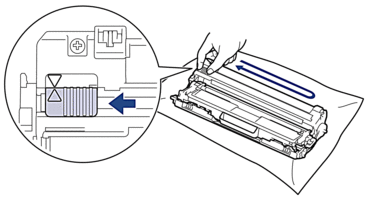 See Related Information: Clean the Corona Wires. If the problem continues, replace the drum unit with a new one. |
| Drum Stop | It is time to replace the drum unit. | Replace the drum unit. See Related Information: Replace the Drum Unit. |
| Jam 2-sided | The paper is jammed underneath the paper tray or the fuser unit. | Remove the paper tray or open the back cover to gently remove the jammed paper. |
| Jam Inside | The paper is jammed inside the machine. | Open the top cover, remove the toner cartridges and drum unit assembly, and gently remove the jammed paper. Reinstall the toner cartridges and drum unit assemblies into the machine. Close the top cover. |
| Jam Manual Feed | The paper is jammed in the manual feed slot of the machine. | Gently remove the jammed paper from in and around the manual feed slot. Reload the paper into the manual feed slot, and then press Retry. |
| Jam Rear | The paper is jammed in the back of the machine. | Open the fuser cover and gently remove the jammed paper. Close the fuser cover. If the error message remains, press Retry. |
| Jam Tray1 | The paper is jammed in the indicated paper tray. | Pull out the paper tray and gently remove all jammed paper as shown in the animation on the LCD. |
| Limit Exceeded | The print limit set in Secure Function Lock 3.0 was reached. | Ask your administrator to check your Secure Function Lock Settings. |
| Manual Feed | Manual was selected as the paper source in the printer driver, but there is no paper in the manual feed slot. | Place paper in the manual feed slot. |
| Media Type Mismatch | The media type specified in the printer driver differs from the paper type specified in the machine's menu. | Load the correct type of paper in the tray indicated on the LCD, and then select the correct media type in the Paper Type setting on the machine. |
| No Belt Unit | The belt unit is not installed or not installed correctly. | Reinstall the belt unit. |
| No Drum Unit | The drum unit is not installed correctly. | Reinstall the toner cartridges and drum unit assembly. |
| No Paper Tray1 | The machine failed to feed paper from the indicated paper tray. | Do one of the following:
|
| No Toner | The toner cartridge is not installed or not installed correctly. | Remove the toner cartridge and drum unit assembly. Remove the toner cartridge from the drum unit, and reinstall the toner cartridge back into the drum unit. Reinstall the toner cartridge and drum unit assembly back in the machine. If the problem continues, replace the toner cartridge. |
| No Tray1 | The paper tray is not installed or not installed correctly. | Reinstall the paper tray indicated on the LCD. |
| No Waste Toner | The waste toner box is not installed or not installed correctly. | Reinstall the waste toner box. |
| Out of Memory | The machine’s memory is full. | Press |
| Print Data Full | The machine’s memory is full. | Press |
| Print Unable ## | The machine has a mechanical problem. |
|
| Registration | Registration failed. |
|
| Replace Toner | The toner cartridge is at the end of its life. The machine stops all print operations. | Replace the toner cartridge for the colour indicated on the LCD. See Related Information: Replace the Toner Cartridge. |
| Replace WT Box | It is time to replace the waste toner box. | Replace the waste toner box with a new one. See Related Information: Replace the Waste Toner Box. |
| Screen Init. Fail | The touchscreen was pressed before the power on initialisation was completed. | Make sure nothing is touching the touchscreen. |
| Debris may be stuck between the lower part of the touchscreen and its frame. | Insert a piece of stiff paper between the lower part of the touchscreen and its frame and slide it back and forth to push out any debris. |
| Self-Diagnostic | The temperature of the fuser unit does not rise to a specified temperature within the specified time. | Press and hold |
| The fuser unit is too hot. |
| Short paper | The length of the paper in the tray is too short for the machine to deliver it to the Face down output tray. | Open the back cover (Face up output tray) to let the printed page exit onto the Face up output tray. Remove the printed pages, and then press Retry. |
| Size Error 2-sided | The paper size specified in the machine's paper size setting is not available for automatic 2-sided printing. | Press Load the correct size of paper in the tray and set the tray for that paper size. Choose a paper size supported by 2-sided printing. Paper size available for automatic 2-sided printing is A4. |
| The paper in the tray is not the correct size and is not available for automatic 2-sided printing. |
| Size Error | The paper size defined in the printer driver is not supported by the defined tray. | Choose a paper size supported by the defined tray. |
| Size Mismatch | The paper in the tray is not the correct size. | Load the correct size of paper in the tray and set the size of paper for the tray. Press Retry. |
| Supplies Belt End Soon | The belt unit is near the end of its life. | Order a new belt unit before the LCD displays Replace Belt. |
| Supplies Drum End Soon | The drum unit is near the end of its life. | Order a new drum unit before the LCD displays Replace Drum. |
| Supplies Replace Belt | It is time to replace the belt unit. | Replace the belt unit with a new one. See Related Information: Replace the Belt Unit. |
| Supplies Replace Drum | It is time to replace the drum unit. | Replace the drum unit for the colour indicated on the LCD. See Related Information: Replace the Drum Unit. |
| If this message is displayed even after replacing the drum unit with new one, the drum unit counter was not reset. | Reset the drum unit counter. See Related Information: Replace the Drum Unit. |
| Supplies Toner Low: X (X indicates the toner cartridge or drum unit colour that is near the end of its life. BK=Black, C=Cyan, M=Magenta, Y=Yellow.) | If the LCD displays this message, you can still print. The toner cartridge is near the end of its life. | Order a new toner cartridge before the LCD displays Replace Toner. |
| Supplies WT Box End Soon | The waste toner box is almost full. | Order a new waste toner box before the LCD displays Replace WT Box. |
| Toner Error | One or more toner cartridges are not installed or not installed correctly. | Pull out the drum units. Remove all the toner cartridges, and then put them back into the drum units. |





