Home > Introduction to Your Brother Machine > Control Panel Overview
Control Panel Overview
The control panel may vary depending on your model.
HL-L3210CW/HL-L3230CDW
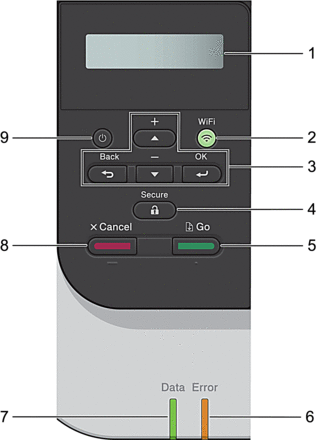
- Liquid Crystal Display (LCD)
- Displays messages to help you set up and use the machine.
-
- Wireless Network Models
A four-level indicator shows the wireless signal strength if you are using a wireless connection.
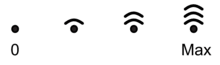
- WiFi Button
-
Launch the wireless installer on your computer and press the WiFi button. Follow the on-screen instructions to set up a wireless connection between your machine and your network.
When the WiFi light is on, your Brother machine is connected to a wireless access point. When the WiFi light blinks, the wireless connection is down, or your machine is in the process of connecting to a wireless access point.
- Menu Buttons
-
- OK
- Press to select the displayed option. After you change a setting, the machine returns to the previous menu level.
- Back
-
- Press to go back one level in the menu.
- Press to select the previous digit when entering letters or numbers.
 or
or  (+ or -)
(+ or -) -
- Press to scroll through menus and options.
- Press to enter or change a letter or number. Hold down
 or
or  to scroll faster. When you see the letter or number you want, press OK.
to scroll faster. When you see the letter or number you want, press OK.
- Secure
- Press to print jobs saved in the memory when you enter your four-digit password.
- Go
-
- Press to clear certain error messages. To clear all other errors, follow the LCD instructions.
- Press to print any data remaining in the machine's memory.
- Press to select the displayed option. After you change a setting, the machine returns to Ready Mode.
- Error LED
-
The Error LED blinks when the LCD displays an error or an important status message.
- Data LED
-
The Data LED blinks depending on the machine’s status.
When the Data LED is on, data is in the machine’s memory. When the Data LED blinks, the machine is receiving or processing data.
- Cancel
-
- Press to cancel the current setting.
- Press to cancel a programmed print job and clear it from the machine’s memory. To cancel multiple print jobs, hold down Cancel until the LCD displays [Cancel All Jobs].
 Power On/Off
Power On/Off -
- Turn the machine on by pressing
 .
. - Turn the machine off by pressing and holding down
 .
.
HL-L3270CDW
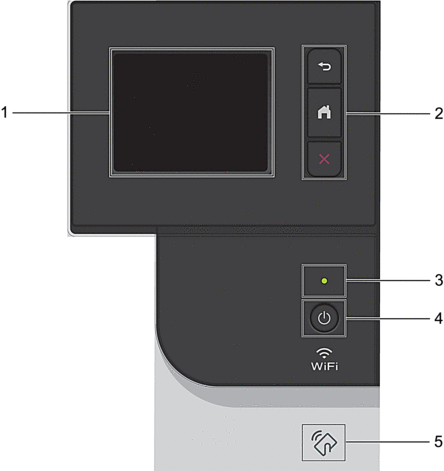
- Touchscreen Liquid Crystal Display (LCD)
- Access menus and options by pressing them on the touchscreen.
- Menu buttons
-
 (Back)
(Back) - Press to go back to the previous menu.
 (Home)
(Home) - Press to return to the Home screen.
 (Cancel)
(Cancel) - Press to cancel an operation. Press to cancel a programmed print job and clear it from the machine’s memory.
- LED Power Indicator
- The LED lights up depending on the machine’s power status.
 Power On/Off
Power On/Off -
- Turn the machine on by pressing
 .
. - Turn the machine off by pressing and holding down
 .
.
- Near Field Communication (NFC)
- If your Android™ device supports the NFC feature, you can print from your mobile device by touching it to the NFC symbol on the control panel.



