Home > Troubleshooting > Error and Maintenance Messages
Error and Maintenance Messages
As with any sophisticated office product, errors may occur and supply items may have to be replaced. If this happens, your machine identifies the error or required routine maintenance and shows the appropriate message. The most common error and maintenance messages are shown in the table.
Follow the instructions in the Action column to solve the error and remove the message.
You can correct most errors and perform routine maintenance by yourself. If you need more tips: Visit support.brother.com, and click the FAQs & Troubleshooting page.
HL-L5218DN/HL-L5228DW
| Error Message | Cause | Action |
|---|
| 2-sided Disabled | The back cover of the machine is not closed completely. | Close the back cover of the machine until it locks in the closed position. |
| The 2-sided tray is not installed completely. | Install the 2-sided tray firmly in the machine. |
| Access Denied | The function you want to use is restricted by Secure Function Lock 3.0. | Call your administrator to check your Secure Function Lock Settings. |
| Cannot Detect | Your machine cannot detect the toner cartridge. | Remove the toner cartridge and drum unit assembly. Remove the toner cartridge from the drum unit, and reinstall the toner cartridge back in the drum unit. Reinstall the toner cartridge and drum unit assembly back in the machine. See Related Information: Replace the Toner Cartridge. |
| Cannot Print ## | The machine has a mechanical problem. |
|
| Change T1 Paper? | The standard paper tray is not installed or not installed correctly. | Reinstall the standard paper tray. |
| Cooling Down | The temperature of the inside of the machine is too hot. The machine pauses its current print job and goes into Cooling Down mode. | Wait until the machine has finished cooling down. Make sure all vents on the machine are clear of obstructions. When the machine has cooled down, the machine will resume printing. |
| Cover is Open | The front cover is not completely closed. | Open and then firmly close the front cover of the machine. |
| Cover is Open | The fuser cover is not completely closed. | Close the fuser cover located inside the back cover of the machine. |
| Drum ! | The corona wire on the drum unit must be cleaned. | Clean the corona wire on the drum unit. 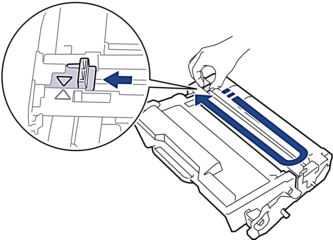 See Related Information: Clean the Corona Wire. If the problem continues, replace the drum unit with a new one. |
| The drum unit or the toner cartridge and drum unit assembly is not installed correctly. | Remove the drum unit, remove the toner cartridge from the drum unit, and put the toner cartridge back into the drum unit. Reinstall the drum unit in the machine. |
| Drum End Soon | The drum unit is near the end of its life. | Order a new drum unit before the LCD displays Replace Drum. |
| Jam 2-sided | The paper is jammed in the 2-sided tray or inside the back cover. | Remove the 2-sided tray and open the back cover to pull out all jammed paper. |
| Jam Inside | The paper is jammed inside the machine. | Open the front cover, remove the toner cartridge and drum unit assembly, and pull out all jammed paper. Close the front cover. |
| Jam MP Tray | The paper is jammed in the MP tray. | Remove all jammed paper from in and around the MP tray. Press 开始. |
| Jam Rear | The paper is jammed in the back of the machine. | Open the fuser cover and remove all jammed paper. Close the fuser cover. If the error message remains, press 开始. |
| Jam Tray 1 Jam Tray 2 Jam Tray 3 Jam Tray 4 | The paper is jammed in the indicated paper tray. | Pull out the paper tray indicated on the LCD and remove all jammed paper. |
| Limit Exceeded | The print limit set in Secure Function Lock 3.0 was reached. | Contact your administrator to check your Secure Function Lock Settings. |
| Media Mismatch | The media type specified in the printer driver differs from the paper type specified in the machine's menu. | Load the correct type of paper in the tray indicated on the LCD, and then select the correct media type in the Paper Type setting on the machine. |
| No Drum Unit | The drum unit is not installed correctly. | Reinstall the toner cartridge and drum unit assembly. See Related Information: Replace the Drum Unit. |
| No Paper Fed T1 No Paper Fed T2 No Paper Fed T3 No Paper Fed T4 | The machine cannot feed paper from the indicated paper tray. | Pull out the paper tray indicated on the LCD and remove all jammed paper. Press 开始. |
| No Paper MP | The MP tray is out of paper, or paper is not loaded correctly in the MP tray. | Do one of the following:
|
| No Paper | The machine is out of paper, or paper is not loaded correctly in the paper trays. |
|
| No Paper T1 No Paper T2 No Paper T3 No Paper T4 | The machine cannot feed paper from the indicated paper tray. | Do one of the following:
|
| No Toner | The toner cartridge or the toner cartridge and drum unit assembly is not installed correctly. | Remove the toner cartridge and drum unit assembly. Remove the toner cartridge from the drum unit, and reinstall the toner cartridge back in the drum unit. Reinstall the toner cartridge and drum unit assembly back in the machine. If the problem continues, replace the toner cartridge with a new one. See Related Information: Replace the Toner Cartridge. |
| No Tray T1 No Tray T2 No Tray T3 No Tray T4 | The paper tray is not installed or not installed correctly. | Reinstall the paper tray indicated on the LCD. |
| Out of Memory | The machine’s memory is full. | Press and hold 开始 for about two seconds and reduce the print resolution. |
| Output Tray Full | The output paper tray is full. | Remove the printed paper from the Face-down output tray. |
| Paper Low Tray 1 Paper Low Tray 2 Paper Low Tray 3 Paper Low Tray 4 | The paper tray is nearly empty. | Refill the paper in the paper tray indicated on the LCD. |
| Print Data Full | The machine’s memory is full. | Press 取消 and delete the previously stored print data. |
| Replace Drum | It is time to replace the drum unit. | Replace the drum unit with a new one. See Related Information: Replace the Drum Unit. |
| Replace Toner | The toner cartridge is at the end of its life. The machine stops all print operations. | Replace the toner cartridge with a new one. See Related Information: Replace the Toner Cartridge. |
| Self-Diagnostic | The fuser unit does not work correctly. | Press and hold |
| The fuser unit is too hot. |
| Size Error DX | The paper size specified in the machine's paper size setting is not suitable for automatic 2-sided printing. | Press and hold 开始 for about two seconds (if required). Load the correct size of paper in the tray and set the tray for that paper size. Choose a paper size suitable for 2-sided printing. The paper size suitable for automatic 2-sided printing is A4. |
| The paper in the tray is not the correct size and is not suitable for automatic 2-sided printing. |
| Size Error | The paper tray you selected does not support the paper size specified in the printer driver. | Change the printer driver setting or machine's tray setting so that the paper size selected in the printer driver matches the paper size loaded in the tray you selected. |
| Size Mismatch | The paper in the tray is not the correct size. | Load the correct size of paper in the tray indicated on the LCD and set the size of paper for the tray. Press 开始. |
| Storage Full | The USB flash memory drive you are using does not have enough free space to store secure print data. | Delete the previously stored secure print data. |
| Toner Low | If the LCD displays this message, you can still print. The toner cartridge is near the end of its life. | Order a new toner cartridge now so you have it ready when the LCD displays Replace Toner. |
| Too Many Trays | The number of installed Optional Trays exceeds the maximum number. | Reduce the number of Optional Trays. |
| Unusable Device | An unsupported USB device has been connected to the USB accessory port. |
|
| A defective USB device or a high power consumption USB device has been connected to the USB accessory port. |
HL-L6418DW
| Error Message | Cause | Action |
|---|
| 2-sided Disabled | The back cover of the machine is not closed completely. | Close the back cover of the machine until it locks in the closed position. |
| The 2-sided tray is not installed completely. | Install the 2-sided tray firmly in the machine. |
| Access Denied | The function you want to use is restricted by Secure Function Lock 3.0. | Call your administrator to check your Secure Function Lock Settings. |
| Cannot Detect | Your machine cannot detect the toner cartridge. | Remove the toner cartridge and drum unit assembly. Remove the toner cartridge from the drum unit, and reinstall the toner cartridge back in the drum unit. Reinstall the toner cartridge and drum unit assembly back in the machine. |
| Your machine cannot detect the drum unit. |
| Cannot Print ## | The machine has a mechanical problem. |
|
| Cooling Down | The temperature of the inside of the machine is too hot. The machine pauses its current print job and goes into Cooling Down mode. | Wait until the machine has finished cooling down. Make sure all vents on the machine are clear of obstructions. When the machine has cooled down, the machine will resume printing. |
| Cover is Open | The front cover is not completely closed. | Open and then firmly close the front cover of the machine. |
| Cover is Open | The fuser cover is not completely closed. | Close the fuser cover located inside the back cover of the machine. |
| Cover is Open | The Mailbox back cover is not completely closed. | Close the Mailbox back cover. |
| Drum ! | The corona wire on the drum unit must be cleaned. | Clean the corona wire on the drum unit. 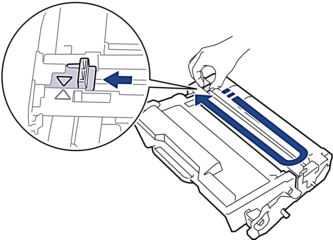 See Related Information: Clean the Corona Wire. If the problem continues, replace the drum unit with a new one. |
| The drum unit or the toner cartridge and drum unit assembly is not installed correctly. | Remove the toner cartridge and drum unit assembly. Remove the toner cartridge from the drum unit, and reinstall the toner cartridge back into the drum unit. Reinstall the toner cartridge and drum unit assembly into the machine. |
| Drum Error | The drum unit is not installed correctly. | Reinstall the toner cartridge and drum unit assembly. If the problem continues, replace the drum unit with a new one. |
| Jam 2-sided | The paper is jammed in the 2-sided tray or inside the back cover. | Remove the 2-sided tray and open the back cover to pull out all jammed paper. |
| Jam Inside | The paper is jammed inside the machine. | Open the front cover, remove the toner cartridge and drum unit assembly, and pull out all jammed paper. Close the front cover. |
| Jam Mailbox | The paper is jammed in the Mailbox unit. | Remove all jammed paper from the Mailbox unit as shown on the LCD. |
| Jam MP Tray | The paper is jammed in the MP tray. | Remove all jammed paper from in and around the MP tray. Press Retry. |
| Jam Rear | The paper is jammed in the back of the machine. | Open the fuser cover and remove all jammed paper. Close the fuser cover. If the error message remains, press Retry. |
| Jam Tray1 Jam Tray2 Jam Tray3 Jam Tray4 | The paper is jammed in the indicated paper tray. | Pull out the paper tray and remove all jammed paper as shown in the animation on the LCD. |
| Limit Exceeded | The print limit set in Secure Function Lock 3.0 was reached. | Contact your administrator to check your Secure Function Lock Settings. |
| Many Output Trays | Either bin 2 tray or bin 4 tray was removed from the Mailbox unit. | To use the Mailbox unit in 2-bin mode, remove both bin 2 tray and bin 4 tray. To use the Mailbox unit in 4-bin mode, install both bin 2 tray and bin 4 tray. |
| Media Type Mismatch | The media type specified in the printer driver differs from the paper type specified in the machine's menu. | Load the correct type of paper in the tray indicated on the LCD, and then select the correct media type in the Paper Type setting on the machine. |
| No Drum | The drum unit is not installed correctly. | Reinstall the toner cartridge and drum unit assembly. See Related Information: Replace the Drum Unit. |
| No Drum Unit | The drum unit is not installed correctly. | Reinstall the toner cartridge and drum unit assembly. See Related Information: Replace the Drum Unit. |
| No HUB Support | A USB hub device is connected to the USB accessory port. | Disconnect the USB hub device from the USB accessory port. |
| No Paper Fed Tray1 No Paper Fed Tray2 No Paper Fed Tray3 No Paper Fed Tray4 | The machine cannot feed paper from the indicated paper tray. | Pull out the paper tray indicated on the LCD and remove all jammed paper. Press Retry. |
| No Paper MP Tray | The MP tray is out of paper, or paper is not loaded correctly in the MP tray. | Do one of the following:
|
| No Paper | The machine is out of paper, or paper is not loaded correctly in the paper trays. |
|
| No Paper Tray1 No Paper Tray2 No Paper Tray3 No Paper Tray4 | The machine cannot feed paper from the indicated paper tray. | Do one of the following:
|
| No Response | An unsupported USB device has been connected to the USB accessory port. |
See Related Information: Secure Print Using a USB Flash Drive. |
| No Toner | The toner cartridge is not installed correctly. | Remove the toner cartridge and drum unit assembly. Remove the toner cartridge from the drum unit, and reinstall the toner cartridge back in the drum unit. See Related Information: Replace the Toner Cartridge. |
| No Tray1 No Tray2 No Tray3 No Tray4 | The paper tray is not installed or not installed correctly. | Reinstall the paper tray indicated on the LCD. |
| Out of Memory | The machine’s memory is full. | Press |
| Output Tray Full | The output paper tray is full. | Remove the printed paper from the output tray indicated on the LCD. |
| Paper Low Paper Low Tray 1 Paper Low Tray 2 Paper Low Tray 3 Paper Low Tray 4 | The paper tray is nearly empty. | Refill the paper in the paper tray indicated on the LCD. |
| Print Data Full | The machine’s memory is full. | Press |
| Replace Toner | The toner cartridge is at the end of its life. | Replace the toner cartridge with a new one. See Related Information: Replace the Toner Cartridge. |
| Screen Init. Fail | The touchscreen was pressed before the power on initialisation was completed. | Make sure nothing is touching the touchscreen. |
| Debris may be stuck between the lower part of the touchscreen and its frame. | Insert a piece of stiff paper between the lower part of the touchscreen and its frame and slide it back and forth to push out any debris. |
| Self-Diagnostic | The fuser unit does not work correctly. | Press and hold |
| The fuser unit is too hot. |
| Size Error 2-sided | The paper size specified in the machine's paper size setting is not suitable for automatic 2-sided printing. | Press Load the correct size of paper in the tray and set the tray for that paper size. Choose a paper size suitable for 2-sided printing. The paper size suitable for automatic 2-sided printing is A4. |
| The paper in the tray is not the correct size and is not suitable for automatic 2-sided printing. |
| Size Error | The paper tray you selected does not support the paper size specified in the printer driver. | Change the printer driver setting or machine's tray setting so that the paper size selected in the printer driver matches the paper size loaded in the tray you selected. |
| Size Mismatch | The paper in the tray is not the correct size. | Load the correct size of paper in the tray indicated on the LCD and set the size of paper for the tray. Press Retry. |
| Storage device not recognized | Your machine cannot read from or write to the USB flash memory drive. | Press and hold If the problem continues, reset the Job save location. See Related Information: Secure Print Using a USB Flash Drive. |
| Storage Full | The USB flash memory drive you are using does not have enough free space to store print data. | Delete the previously stored print data from the USB flash memory drive. |
| Supplies Drum End Soon | The drum unit is near the end of its life. | Order a new drum unit before the LCD displays Replace Drum. |
| Supplies Replace Drum | It is time to replace the drum unit. | Replace the drum unit with a new one. See Related Information: Replace the Drum Unit. |
| Supplies Toner Low: | If the LCD displays this message, you can still print. The toner cartridge is near the end of its life. | Order a new toner cartridge now so you have it ready when the LCD displays Replace Toner. |
| Too Many Trays | The number of installed Optional Trays exceeds the maximum number. | Reduce the number of Optional Trays. |
| Tray removed | The standard paper tray is not installed or not installed correctly. | Reinstall the standard paper tray. |
| Unusable Device | A defective USB device or a high power consumption USB device has been connected to the USB accessory port. |
|
| USB flash drive not detected | Your machine cannot detect a USB flash memory drive. | Insert a USB flash memory drive to the USB accessory port. |
| Wrong Drum | The installed drum unit is not correct for your machine. | Remove the drum unit, and install a drum unit with the correct supply product code. See Related Information: Replace the Drum Unit. |
| Wrong Toner Cartridge | The installed toner cartridge is not the correct toner cartridge for your machine. | Remove the toner cartridge from the drum unit, and install a toner cartridge with the correct supply product code. See Related Information: Replace the Toner Cartridge. |





