Home > Edit Labels > Create Serialized Labels > Create Labels with a Single Serialized Range
Create Labels with a Single Serialized Range
Create labels with a single serialized range by entering only one pattern text, as shown.
- Entering Text Pattern: A10
- Serialized Range: (1)
- Printed Label Result:
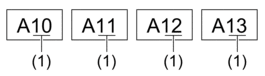
PT-E310BT
- Type "A10" using the keyboard.
- Press
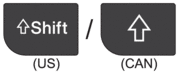 and then press
and then press 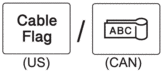 .
. - Position the cursor to the left of the first character in the range you want to serialize, and then press OK.
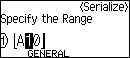
- Press
 or
or  to select the last character in the range you want to serialize, and then press OK.
to select the last character in the range you want to serialize, and then press OK. 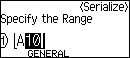
- Press
 ,
,  ,
,  , or
, or  to set the following parameters (for this example):
to set the following parameters (for this example): - Set "4" in the [Count] menu.
- Set "1" in the [Incremented by] menu.
- Select [Norm] from the [Type] menu.
When you set them all, press OK. - Press
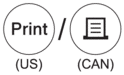 . You can select [All], [Current], or [Range] for the print option.
. You can select [All], [Current], or [Range] for the print option.
PT-E510/PT-E560BT
- Type "A10" using the keyboard.
- Press
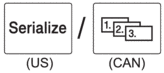 .
. - Position the cursor to the left of the first character in the range you want to serialize, and then press OK.

- Press
 or
or  to select the last character in the range you want to serialize, and then press OK.
to select the last character in the range you want to serialize, and then press OK. 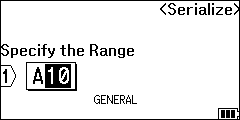
- Press
 ,
,  ,
,  , or
, or  to set the following parameters (for this example):
to set the following parameters (for this example): - Set "4" in the [Count] menu.
- Set "1" in the [Incremented by] menu.
- Select [Normal] from the [Type] menu.
When you set them all, press OK. - Press
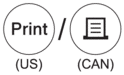 . You can select [All], [Current], or [Range] for the print option.
. You can select [All], [Current], or [Range] for the print option.
Did you find the information you needed?



