Home > Troubleshooting > Document Jam
Document Jam
Documents can jam in the ADF unit if they are not inserted or fed correctly, if they are too long, or if multiple pages are fed at the same time (multifeed).
- Remove any paper from the ADF that is not jammed.
- Open the Front Cover (1).
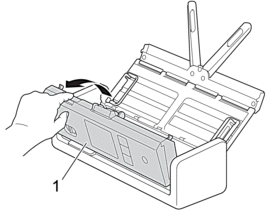
- Gently pull the jammed document out of the machine.

 Check for ripped paper inside the machine. Remove any paper scraps you find inside the machine.
Check for ripped paper inside the machine. Remove any paper scraps you find inside the machine. - Close the Front Cover.
 When clearing the multifeed, confirm that the data scanned before the multifeed was detected has been saved, and then start scanning again from the next page or the beginning of the document.
When clearing the multifeed, confirm that the data scanned before the multifeed was detected has been saved, and then start scanning again from the next page or the beginning of the document.- IMPORTANT
-
- To avoid damage to the jammed document, DO NOT pull the document out before opening the Front Cover.
- Take out any paper from the ADF before closing the Front Cover.
- To avoid future document jams, do the following:
- Close the Front Cover correctly by pushing it gently in the centre.
- Configure the settings for your document correctly.
- Fan the paper to help prevent document jams and multi-feeding documents.
Clean the Separation Pad and Pick Up Roller. See Related Information: Clean the Scanner and Rollers.
- Stagger the pages and then load your document.
- Make sure your document is acceptable for the machine.
- Load your document correctly.
- Make sure the maximum number of pages is appropriate for your document.
- When using long paper, to avoid a paper jam, you must select the Long Paper option from the Document Size menu.
Did you find the information you needed?



