Home > Cut Print/Cut Copy > Print Documents on A4 Paper and Cut the Paper in Half (Windows)
Print Documents on A4 Paper and Cut the Paper in Half (Windows)
Print your documents on A4 paper, and your machine will cut the paper in half automatically.
Before printing, install your Brother machine's printer driver on a computer connected to your machine. To install the driver, go to your model's Downloads page at support.brother.com.
Resize A4 Documents to A5 Size, Print Them on A4 Paper, and Cut the Paper in Half
Your machine automatically resizes A4 documents to A5 size, prints them side-by-side on A4 paper, and cuts the paper in half.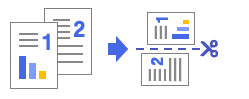
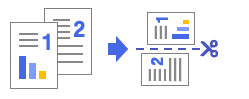
- Select the print command in your application.
- Select Brother XXX-XXXX Printer (where XXX-XXXX is the name of your model), and then click the printer's properties or preferences button.The printer driver window appears.
- Click the Basic tab.
- Click the Page Size drop-down list, and then select the A4 option.
- In the Cut Print field, select the Cut Print checkbox.
- Select the Fit to Cut Page option.
- Change other printer settings, if needed.

The Borderless feature is not available when using this option.
- Click OK, and then complete your print operation.
Print A5 Documents on A4 Paper and Cut the Paper in Half
Your machine prints A5 documents side-by-side on A4 paper, and cuts the paper in half.

- Select the print command in your application.
- Select Brother XXX-XXXX Printer (where XXX-XXXX is the name of your model), and then click the printer's properties or preferences button.The printer driver window appears.
- Click the Basic tab.
- Click the Page Size drop-down list, and then select the A5 option.
- In the Cut Print field, select the Cut Print checkbox.
- Change other printer settings, if needed.

The Borderless feature is not available when using this option.
- Click OK, and then complete your print operation.
Print A4 Documents on A4 Paper and Cut the Paper in Half
Your machine prints A4 documents on A4 paper without resizing them, and cuts the paper in half.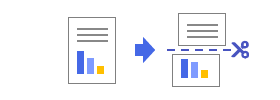
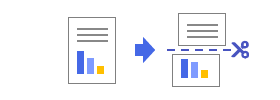
If you choose this option, be aware that there is an unprintable area along the cut line. See Related Information.
- Select the print command in your application.
- Select Brother XXX-XXXX Printer (where XXX-XXXX is the name of your model), and then click the printer's properties or preferences button.The printer driver window appears.
- Click the Basic tab.
- Click the Page Size drop-down list, and then select the A4 option.
- In the Cut Print field, select the Cut Print checkbox.
- Select the No Resize option.
- Change other printer settings, if needed.

The Borderless feature is not available when using this option.
- Click OK, and then complete your print operation.
Did you find the information you needed?



