Copy an ID Card
Use the [2in1(ID)] feature to copy both sides of an identification card onto one page, keeping the original card size.
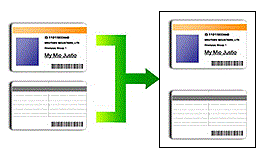
- Make sure the paper size is set to Letter or A4.
- You may copy an identification card to the extent permitted under applicable laws. For more detailed information, see the Product Safety Guide.
DCP-T520W/DCP-T525W/DCP-T720DW/DCP-T725DW/DCP-T820DW/DCP-T825DW
- Place your identification card face down near the upper-left corner of the scanner glass.
2 in 1 ID (Vertical) 2 in 1 ID (Horizontal) 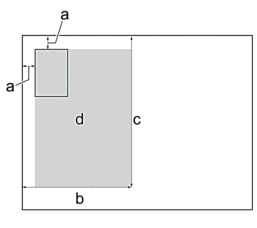
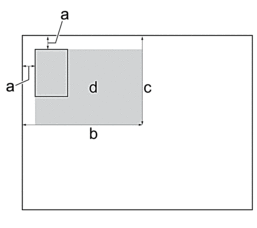
- 0.12 in. (3 mm) or greater (top, left)
- 5.4 in. (137 mm)
- 2 in 1 ID (Vertical): 8.4 in. (213 mm)
2 in 1 ID (Horizontal): 4.1 in. (105 mm)
- Scannable area
- Press
 or
or  to select the number of copies.
to select the number of copies. - Press Opciones de Copia / Escáner (Copy / Scan Options) and
 or
or  to select [Layout(2in1 ID)]. Press OK.
to select [Layout(2in1 ID)]. Press OK. - Press
 or
or  to select [2in1 ID Vert.] or [2in1 ID Horiz.]. Press OK.
to select [2in1 ID Vert.] or [2in1 ID Horiz.]. Press OK. - Press Inicio Negro (Black Start) or Inicio Color (Color Start).The machine starts scanning one side of the identification card.
- After the machine has scanned the first side, turn over the identification card and press
 to scan the other side.
to scan the other side.
MFC-T920DW/MFC-T925DW
- Place your identification card face down near the upper-left corner of the scanner glass.
2 in 1 ID (Vertical) 2 in 1 ID (Horizontal) 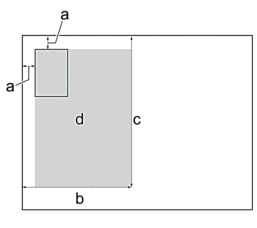
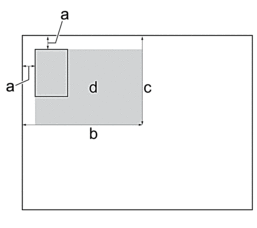
- 0.12 in. (3 mm) or greater (top, left)
- 5.4 in. (137 mm)
- 2 in 1 ID (Vertical): 8.4 in. (213 mm)
2 in 1 ID (Horizontal): 4.1 in. (105 mm)
- Scannable area
- Press
 (COPIA (COPY)).
(COPIA (COPY)). - Enter the number of copies using the dial pad.
- Press
 or
or  to select the following:
to select the following: - Select [Page Layout]. Press OK.
- Select [2in1 ID Vertical] or [2in1 ID Horizontal]. Press OK.
- Press Inicio Negro (Black Start) or Inicio Color (Color Start).The machine starts scanning one side of the identification card.
- After the machine has scanned the first side, turn over the identification card and press
 to scan the other side.
to scan the other side.
Did you find the information you needed?



