Home > Fax > Send a Fax > Send a Fax from Your Brother Machine
Send a Fax from Your Brother Machine
MFC-J4340DW
- Load your document in the ADF or place it on the scanner glass.
- Press
 (FAX). The LCD displays:
(FAX). The LCD displays: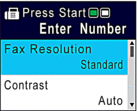
- Enter the fax number in one of the following ways:
- Dial Pad (Enter the fax number manually.)
Press all digits of the number using the dial pad.
- Redial (Redial the last number you dialled.)
Press Redial/Pause.
- Outgoing call (Select a number from the Outgoing Call History.)
Press
 or
or  to select the following:
to select the following: - Select [Call History]. Press OK.
- Select [Outgoing Call]. Press OK.
- Select the number you want, and then press OK.
- Press
 to select [Apply].
to select [Apply].
- Caller ID (Select a number from the Caller ID History.)
Press
 or
or  to select the following:
to select the following: - Select [Call History]. Press OK.
- Select [Caller ID History]. Press OK.
- Select the number you want, and then press OK.
- Press
 to select [Apply].
to select [Apply].
- [Address Book] (Select a number from the Address Book.)
Press
 or
or  to select the following:
to select the following: - Select [Address Book]. Press OK.
- Select [Search]. Press OK.
- Do one of the following:
- Enter the two-digit Speed Dial number using the dial pad.
- Select a number from the list using these steps:
- Select [Alphabetical Order] or [Numerical Order]. Press OK.
- Select the number you want. Press OK.
- Press
 to select [Apply].
to select [Apply].
- To change the fax settings, press
 or
or  to select the setting you want to change, and then press OK.
to select the setting you want to change, and then press OK. - When finished, press Mono Start or Colour Start.
- Do one of the following:
- If you are using the ADF, the machine starts scanning and sending the document.
- If you are using the scanner glass and pressed Mono Start, the machine starts scanning the first page.
Go to the next step.
If you are using the scanner glass and pressed Colour Start, the LCD asks if you want to send a colour fax.
Press
 to confirm. The machine starts dialling and sending the document.
to confirm. The machine starts dialling and sending the document.
- When the LCD displays [Next page?], do one of the following:
- Press
 to scan another page. Place the next page on the scanner glass, and then press
to scan another page. Place the next page on the scanner glass, and then press  . The machine starts scanning the page.
. The machine starts scanning the page. Repeat this step for each additional page.
- Press
 to send the fax when finished scanning pages. The machine starts sending the document.
to send the fax when finished scanning pages. The machine starts sending the document.
MFC-J4440DW/MFC-J4540DW
- Load your document in the ADF or place it on the scanner glass.
- Press
 [Fax].
[Fax].  If [Fax Preview] is set to [On], press
If [Fax Preview] is set to [On], press . The touchscreen displays:
. The touchscreen displays: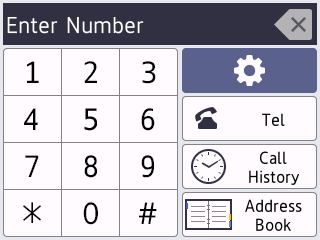
- Enter the fax number in one of the following ways:
- Dial Pad (Enter the fax number manually.)
Press all digits of the number using the touchscreen.
- Call History
Press [Call History].
Press [Redial], [Outgoing Call] or [Caller ID History].
If you select [Outgoing Call] or [Caller ID History], select the number you want, and then press [Apply].
- Address Book
Press [Address Book].
Do one of the following:
- Select the number you want, and then press [Apply].
- Press
 , and then enter the first letter of the name and press [OK]. Press the name you want to dial. If the name has two numbers, press the number you want. Press [Apply].
, and then enter the first letter of the name and press [OK]. Press the name you want to dial. If the name has two numbers, press the number you want. Press [Apply].

If the LDAP search is available, the result will be shown on the touchscreen with
 .
.
- To change the fax settings, press
 [Options]. When finished, press [OK].
[Options]. When finished, press [OK]. - Press [Fax Start].
- If you are using the ADF, the machine starts scanning and sending the document.
- If you are using the scanner glass and selected [Mono] in [Colour Setting], the machine starts scanning the first page.
Go to the next step.
If you are using the scanner glass and selected [Colour] in [Colour Setting], the touchscreen asks if you want to send a colour fax.
Press [Yes (Colour fax)] to confirm. The machine starts dialling and sending the document.
- When the touchscreen displays [Next page?], do one of the following:
- Press [No] when finished scanning pages. The machine starts sending the document.
- Press [Yes] to scan another page. Place the next page on the scanner glass, and then press [OK]. The machine starts scanning the page.
Repeat this step for each additional page.



