Home > Print Labels > Print Transferred Database Data
Print Transferred Database Data
You can transfer a database converted to a CSV file to your Labeling System, customize your text, and then print the updated labels.
- Make sure the database you transfer to your Labeling System does not have a template assigned to it.
- The database data is imported into each labeling application type, according to the number of blocks and labels set for each type.
- If the selected database range is larger than the number of blocks and labels set for each labeling application type, the data is imported until its maximum number is reached.
The table below shows the printed results for each labeling application type when the databases such as the following examples are imported.
| Example 1 | Example 2 |
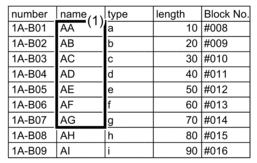 | 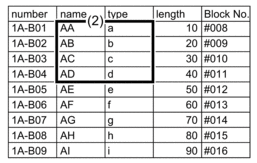 |
| 1,2 Selected range in database | |
| Labeling Application Type | Data Import Method | Printed Result < Example 1 > | Printed Result < Example 2 > |
|---|
| General | For each label separately |  |  |
| Faceplate | For each label separately | (When 2 blocks are set per label)  | (When 2 blocks are set per label)  |
| Cable Wrap | For each label separately |  |  |
| Cable Flag | For each label separately |  |  |
| For each block separately |  |  |
| Patch Panel | For each block separately | 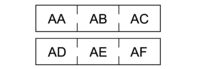 | 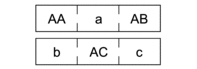 |
| Punch Block | For each block separately | 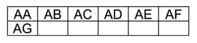 | 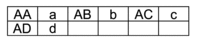 |
PT-E310BT
- Press the button for the labeling application type you want to print.
- Press
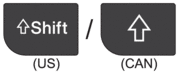 , and then press
, and then press 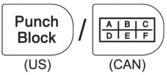 .
. - Press
 or
or  to select the database you want to print, and then press OK. The selected database appears on the LCD.
to select the database you want to print, and then press OK. The selected database appears on the LCD. - Press
 ,
,  ,
,  , or
, or  to select the first record in the range you want to print, and then press OK.
to select the first record in the range you want to print, and then press OK. - Press
 ,
,  ,
,  , or
, or  to select the last record in the range you want to print, and then press OK. The records in the selected range are highlighted on the LCD.
to select the last record in the range you want to print, and then press OK. The records in the selected range are highlighted on the LCD. - Press
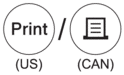 .
.
PT-E510/PT-E560BT
- Press the labeling application type button you want to print.
- Press
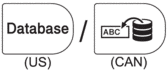 .
. - Press
 or
or  to select the database you want to print, and then press OK. The selected database appears on the LCD.
to select the database you want to print, and then press OK. The selected database appears on the LCD. - Press
 ,
,  ,
,  , or
, or  to select the first record in the range you want to print, and then press OK.
to select the first record in the range you want to print, and then press OK. - Press
 ,
,  ,
,  , or
, or  to select the last record in the range you want to print, and then press OK. The records in the selected range are highlighted on the LCD.
to select the last record in the range you want to print, and then press OK. The records in the selected range are highlighted on the LCD. - Press
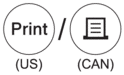 .
.
Did you find the information you needed?



