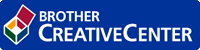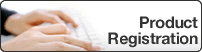Home > Configuration > Configure the Target Machine (Standalone Mode) > Configure the Target Machine to Activate Secure Print Advanced (Standalone Mode)
Configure the Target Machine to Activate Secure Print Advanced (Standalone Mode)
- The Secure Print Advanced solution must be activated on the target machine.
- The Brother machine must be connected to a network and accessible from a web browser.
- Click the Administrator tab.
- Click User Restriction Function (or Restriction Management) in the left navigation bar.
 Click
Click if the navigation menu is not shown on the left side of the screen.
if the navigation menu is not shown on the left side of the screen. - Select the Secure Function Lock radio button, and then click Submit.
- Click Secure Function Lock in the left navigation bar.
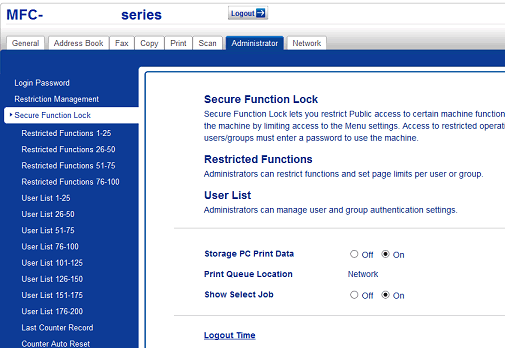
- In the Storage PC Print Data field, select On.
- In the Print Queue Location field, confirm that Network appears.
 This option appears for all products for which Secure Print Advanced is enabled.
This option appears for all products for which Secure Print Advanced is enabled. - In the Show Select Job field, select On.
 This option enables the print job list so that users must select their print jobs instead of allowing the machine to release them automatically.
This option enables the print job list so that users must select their print jobs instead of allowing the machine to release them automatically. - Click Submit.
Was this page helpful?


 Adobe Acrobat Reader is required to view this printable guide.
Adobe Acrobat Reader is required to view this printable guide.