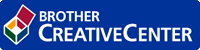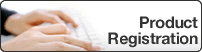Home > Configuration > Configure the Target Machine (Active Directory Authentication Mode) > Configure the Target Machine to Activate Secure Print Advanced (Active Directory Authentication Mode)
Configure the Target Machine to Activate Secure Print Advanced (Active Directory Authentication Mode)
Brother Machine Requirements
- The target machine must support Active Directory Authentication.
- The Secure Print Advanced solution must be activated on the target machine.
- The target machine must be connected to a network and accessible from a web browser.
Active Directory Requirements
- An accessible Active Directory server with LDAP protocol support.
- The ability to add NFC card IDs into Active Directory.
- A service (IT) account with a non-expiring password.
Card Reader Requirements
An external NFC card reader for initial registration of the NFC card ID into Active Directory.
Other Requirements
SNTP synchronization of the date and time between the target machine and the Active Directory server.
- Click the Administrator tab.
- In the Storage PC Print Data field, select On.
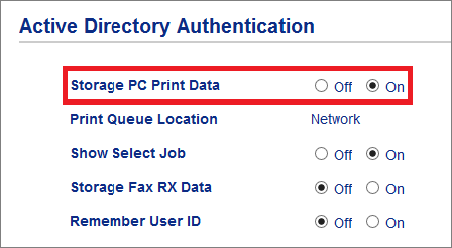
- In the Print Queue Location field, confirm that Network appears.
 This option appears for all products for which Secure Print Advanced is enabled.
This option appears for all products for which Secure Print Advanced is enabled. - In the Show Select Job field, select On.
 This option enables the print job list so that users must select their print jobs instead of allowing the machine to release them automatically.
This option enables the print job list so that users must select their print jobs instead of allowing the machine to release them automatically. - In the Active Directory Server Address field, type the IP address or Fully Qualified Domain Name (FQDN) of your Active Directory server.
 If you are using the FQDN name, configure the DNS settings under
If you are using the FQDN name, configure the DNS settings under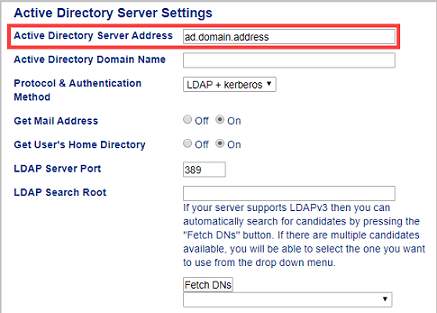
- Specify the Active Directory Domain Name (also known as the NETBIOS name).
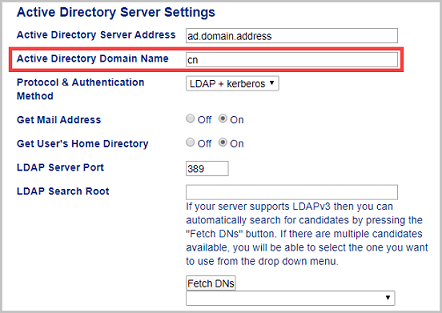
- Select the Protocol & Authentication Method used by your Active Directory server.The standard setting is “LDAP + kerberos”.
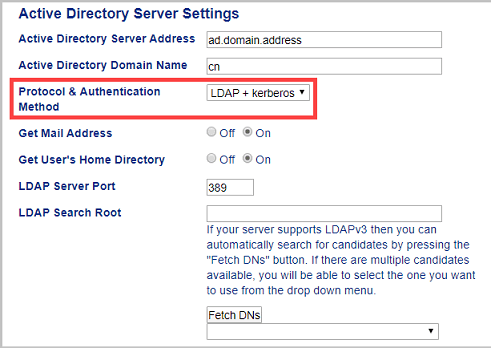
- Specify the LDAP Server Port number (Default: 389).Available only for the LDAP + kerberos authentication method.
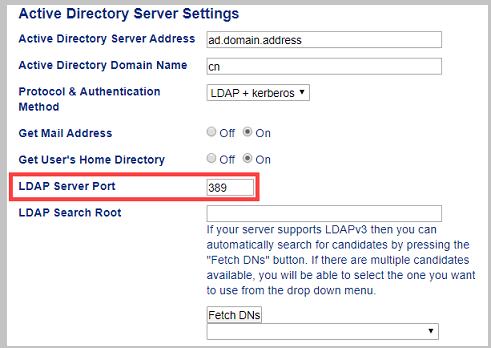
- Specify the LDAP Search Root to indicate the part of your Active Directory server with which the Brother machine needs to communicate.Available only for the LDAP + kerberos authentication method.
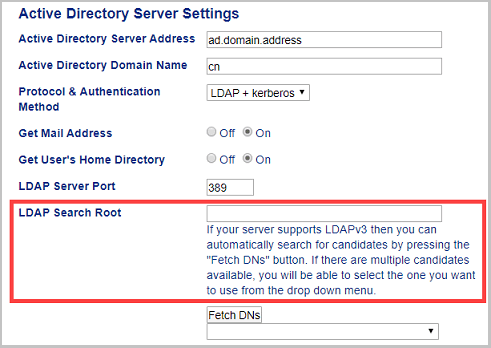
 Most modern Active Directory servers can help you configure this. Click the Fetch DNs button and then select the LDAP search root you want from the list.
Most modern Active Directory servers can help you configure this. Click the Fetch DNs button and then select the LDAP search root you want from the list. - Click Submit.
Was this page helpful?


 Adobe Acrobat Reader is required to view this printable guide.
Adobe Acrobat Reader is required to view this printable guide.