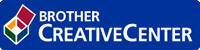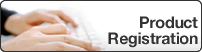Home > Machine Settings > Change Machine Settings from the Control Panel > Settings and Features Tables > Settings Tables (2 Line LCD MFC models)
Settings Tables (2 Line LCD MFC models)
[General Setup]
Level 1 | Level 2 | Level 3 | Descriptions |
|---|---|---|---|
Default Mode | - | - | Select the default mode. |
Mode Timer | - | - | Set the idle time before the machine returns to the default mode. |
Tray Setting | Paper Type | - | Set the type of paper in the paper tray. |
Paper Size | - | Set the size of paper in the paper tray. | |
Check Size | - | Select whether to display a message telling you to check that the size and type of the paper in the machine and the machine's Paper Size and Paper Type settings match. | |
Volume | Ring | - | Adjust the ring volume. |
Beep | - | Adjust the beeper volume. | |
Speaker | - | Adjust the speaker volume. | |
Ecology | Eco Mode | - | Turn the following machine settings on at the same time.
|
Toner Save | - | Increase the page yield of the toner cartridge. | |
Sleep Time | - | Set the number of minutes before the machine enters Sleep mode. | |
Quiet Mode | - | Decrease printing noise. | |
Auto Power Off | - | Set the number of hours that the machine will remain in Deep Sleep mode before going into Power Off mode. | |
LCD Contrast | - | - | Adjust the LCD contrast. |
Security (For MFC-B7700D only) | TX Lock | - | Prohibit most operations except receiving faxes. |
Setting Lock | - | Restrict unauthorised users from changing the machine’s settings. | |
Setting Lock (For MFC-B7720DN only) | - | - | Restrict unauthorised users from changing the machine’s settings. |
[Fax]
Level 1 | Level 2 | Level 3 | Descriptions |
|---|---|---|---|
Setup Receive | Receive Mode | - | Select the receive mode that best suits your needs. |
Ring Delay | - | Set the number of rings before the machine answers in Fax Auto mode. | |
Fax Detect | - | Receive fax messages automatically when you answer a call and hear fax tones. | |
Remote Codes | - | Answer calls at an extension or external telephone and use codes to turn the Remote Codes on or off. You can personalise the codes. | |
Auto Reduction | - | Reduce the size of incoming faxes. | |
Fax Rx Stamp | - | Print the received time and date on the top of received faxes. | |
2-sided (For automatic 2-sided printing models) | - | Print received faxes on both sides of the paper. | |
Setup Send | Fax Resolution | - | Change the lightness or darkness of faxes you send. |
Contrast | - | Set the default resolution for outgoing faxes. | |
Glass ScanSize | - | Adjust the scan area of the scanner glass to the size of the document. | |
Overseas Mode | - | If you are having difficulty sending faxes overseas, set this to On. | |
Auto Redial | - | Set the machine to redial the last fax number after five minutes, if the fax did not go through because the line was busy. | |
Destination | - | Set the machine to display the destination information on the LCD during fax dialling. | |
Anti-Junk Fax | Register | - | Register specific fax numbers to the blocked list to avoid receiving faxes from the numbers. |
Delete | - | Delete the number from the blocked list. | |
Print Report | - | You can print a list of registered fax numbers in the blocked list. | |
Journal Period | - | - | Set the interval for automatic printing of the Fax Journal. |
Dial Restrict. | - | - | Set the machine to restrict dialling when using the dial pad. |
Remaining Jobs | - | - | Check which scheduled jobs are in the machine's memory and cancel selected jobs. |
Miscellaneous | Caller ID Type | - | Switch the mode if Caller ID cannot be displayed normally. |
Fax Mode | - | Select the transmission process for manual fax sending and receiving. | |
[Copy]
Level 1 | Level 2 | Descriptions |
|---|---|---|
Density | - | Adjust the density. |
Quality | - | Choose the Copy resolution for your type of document. |
Contrast | - | Adjust the contrast for copies. |
ID Copy | Density | Adjust the density. |
Quality | Choose the Copy resolution for your type of document. | |
Contrast | Adjust the contrast for copies. | |
2in1/1in1 | Make 2 in 1 ID copies. | |
Billings Copy | Density | Adjust the density. |
2-sided (For automatic 2-sided printing models) | Turn on or off 2- sided copy. | |
Quality | Choose the Copy resolution for your type of document. | |
Contrast | Adjust the contrast for copies. |
[Printer]
For Printer Emulation Supported models
Level 1 | Level 2 | Level 3 | Descriptions |
|---|---|---|---|
Emulation | - | - | Set the printer emulation mode. |
Print Options | Font List | HP LaserJet | Print a list of the machine’s internal fonts. |
BR-Script 3 | |||
Test Print | - | Print a test page. | |
2-sided (For automatic 2-sided printing models) | - | - | Turn 2-sided printing off or on and select flip on long edge or short edge. |
Auto Continue | - | - | Select this setting if you want the machine to clear paper size errors, and to use the paper in the tray. |
Tray Command | - | - | Select this setting if a tray mismatch appears when you use the HP drivers. |
Reset Printer | - | - | Restore the printer settings to the factory settings. |
For the Other models
Level 1 | Descriptions |
|---|---|
Test Print | Print a test page. |
2-sided (For automatic 2-sided printing models) | Turn 2-sided printing off or on and select flip on long edge or short edge. |
Auto Continue | Select this setting if you want the machine to clear paper size errors, and to use the paper in the tray. |
Reset Printer | Restore the printer settings to the factory settings. |
[Network]
For wired network models
Level 1 | Level 2 | Level 3 | Descriptions |
|---|---|---|---|
TCP/IP | Boot Method | - | Select the Boot method that best suits your needs. |
IP Address | - | Enter the IP address. | |
Subnet Mask | - | Enter the Subnet mask. | |
Gateway | - | Enter the Gateway address. | |
Node Name | - | Enter the Node name. (Up to 32 characters) | |
WINS Config | - | Select the WINS configuration mode. | |
WINS Server | Primary | Specify the IP address of the primary WINS server. | |
Secondary | Specify the IP address of the secondary WINS server. | ||
DNS Server | Primary | Specify the IP address of the primary DNS server. | |
Secondary | Specify the IP address of the secondary DNS server. | ||
APIPA | - | Set the machine to allocate the IP address from the link-local address range automatically. | |
IPv6 | - | Turn the IPv6 protocol on or off. For more detailed information, go to your model's FAQs & Troubleshooting page on the Brother support website at support.brother.com. | |
Ethernet | - | - | Select the Ethernet link mode. |
Status | - | - | View the current wired status. |
MAC Address | - | - | View the machine's MAC address. |
Network Reset | - | - | Restore all network settings back to the factory settings. |
[Print Reports]
Level 1 | Level 2 | Descriptions |
|---|---|---|
Address Book | Numeric | Print a list of names and numbers stored in the Address Book, in numerical order. |
Alphabetic | Print a list of names and numbers stored in the Address Book, in alphabetical order. | |
Fax Journal | - | Print a list of information about your last 200 incoming and outgoing faxes. (TX means Transmit. RX means Receive.) |
User Settings | - | Print a list of your settings. |
Print Settings | - | Print a list of your Printer settings. |
Network Config (For models with network functionality) | - | Print a list of your Network settings. |
PrintFileList (Available only for certain models) | - | Print a list of data saved in the machine's memory. |
Drum Dot Print | - | Print the Drum Dot Check Sheet. |
Caller ID | - | Print a list of the Caller ID History. |
[Machine Info.]
Level 1 | Level 2 | Descriptions |
|---|---|---|
Serial No. | - | Check your machine's serial number. |
Version | - | Check your machine's firmware version. |
Page Counter | Total | Check the total number of pages the machine has printed during its life. |
Fax | ||
Copy | ||
Other | ||
Parts Life | Toner | View the approximate remaining toner life. |
Drum | You can check the percentage of Drum life that remains available. |
[Initial Setup]
Level 1 | Level 2 | Descriptions |
|---|---|---|
Date&Time | Date&Time | Add the date and time on the screen and in the headings of the faxes you send. |
Time Zone (For models with network functionality) | Set your time zone. | |
Station ID | - | Enter your name and fax number so it appears on each page you fax. |
Tone/Pulse | - | Select the dialling mode. |
Dial Tone | - | Shorten the dial tone detect pause. |
Dial Prefix | - | Set a prefix number to be added before the fax number every time you dial. |
Compatibility | - | Adjust the equalisation for transmission difficulties. VoIP service providers offer fax support using various standards. If you regularly experience fax transmission errors, select Basic (for VoIP). |
Reset | Machine Reset | Restore all the machine settings that you have changed. |
Network Reset (For models with network functionality) | Restore all network settings back to the factory settings. | |
Address & Fax | Erase all stored phone numbers and fax settings. | |
All Settings | Restore all the machine's settings back to the factory settings. | |
Factory Reset | Restores all the machine's settings to the factory defaults. Perform this operation when you dispose of your machine. | |
Local Language (Available only for certain models) | - | Change your LCD language. |